Asked By
TracyL
440 points
N/A
Posted on - 06/17/2011

Hi guys,
I m trying to install leap track 4 on my system ,but unable to do it due to the following error.
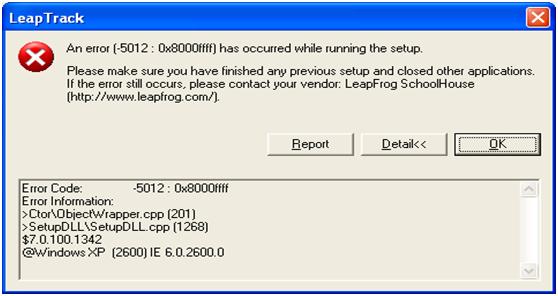
Leap Track
An error (.5012: 0x8000ffff) has occurred while running the setup.
Please make sure you have finished any previous setup and close other applications.
If the error still occurs, please contact your vendor: LeapFrog SchoolHouse
https://www.leapfrog.com/en-us/home).
Report Detail OK
Error Code: -5012: 0x8000ffff
Error Information:
>CtorObjectWrapper.cpp (201)
>SetupDLLSetupDLL cpp (1268)
$7.0.100.1342
@Windows XP (2600) IE 6.0.2600.0
As this is special kind of educational software ,so there is no much help available on the internet.
I tried my best to solve it ,but still failing in doing so.
As this error shows something about windows and internet explorer ,so I updated my windows, but still error is occurring.
Any body here on this forum with experience with leap track or other leap frog software, please guide me.
I will be very thankful for the help.
Take care.
Leap track installation on my system

TracyL, errors with the error code 0x8000ffff are typically caused by corrupted data or missing system files. It is a critical type of error such that if ignored, it may cause further damage to other applications and hardware on your computer. If not fixed, it may lead to System Crashes and hardware failure. An error during installations is just one of the symptoms of this kind of error. Other symptoms would be slowing down of PC performance, hangs, ad shutdown problems.
You can search for repair tools specifically for 0x8000ffff. There are lots posted on websites.
One of these is : https://support.microsoft.com/en-us/products/windows
If this does not work. try downloading from other sites.
Leap track installation on my system

This is another case of incomplete installation. Since setup detected that a previous installation didn’t complete successfully, try to remember the last program you installed if it was successful or not. Regardless whether the very last installation you performed was successful or not, uninstall the program you last installed. Once this is finished, restart your installation on LeapTrack.
In case the program can’t be uninstalled in your current session, try to uninstall it in Safe mode. To do this, restart your computer. After the POST screen appears and before the Windows logo appears, press F8 on your keyboard. In the Advanced Options Menu, select Safe Mode then press Enter twice. Once in Safe mode, click Start, Control Panel, and then double-click “Add or Remove Programs”.
Select the program from the list then click Remove or Uninstall. After this, restart your computer and boot normally. Try reinstalling LeapTrack. You won’t be able to finish installing LeapTrack if the previous installation is not fixed.













