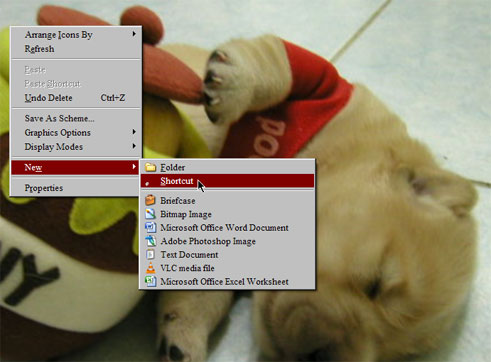Learn About Outlook Start In Safe Mode In Brief

Hello everyone, I am using Outlook 2010 in my Dell Inspiron 15 series. Every time I open it, my outlook start in safe mode.
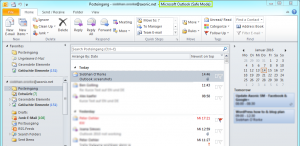
Can someone help me with this, please?
If yes, please reply.