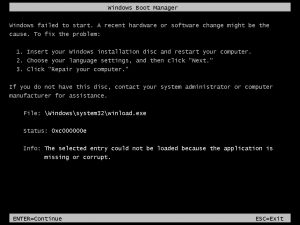Learn About Windows 7 Error 0xc000000e In Brief.

Hello,
I am willing to ask regarding windows 7 error 0xc000000e. If any person have any clue about this, please reply as soon as possible.