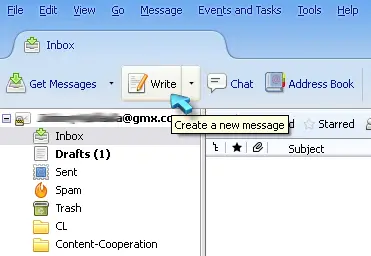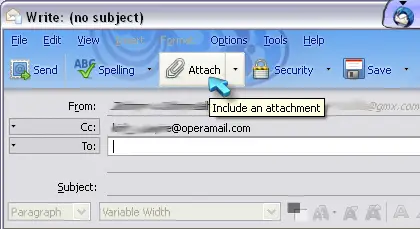Learn How To Attach Photo To E-Mail

Hi. I want to send an image urgently from my e-mail account. What are the steps which need to be followed to learn how to attach photo to e-mail? Please reply ASAP. Thanks in advance.