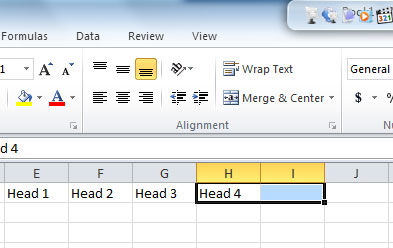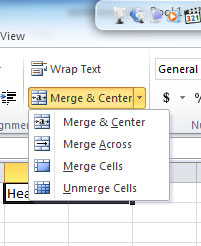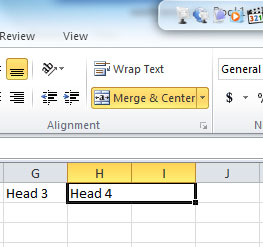Learn How To Merge Two Columns In Excel Into A Single One.

Hi. I have started working for a company. I don’t have much knowledge about Excel; I need to merge two columns in Excel into a single one. Please reply ASAP. Thanks!