Learn how to solve if Iphone show’s no sim card error on Iphone 5



The above shown picture is displayed in phone the problem will be either No SIM card installed. Insert a valid SIM with no Pin lock to activate iPhone. Many iPhone users tried to solve this issue by switching off the phone, and then switching it on again. But the issue remained and they still saw the “no SIM card installed error” popup message.
The removed the SIM card from the device, and then inserted it again, but they kept seeing the No SIM card installed error message.
It is hard to pinpoint the exact reason as to why iPhone’s that use a SIM card display error messages at random times. Sometimes it is a simple glitch which cannot be fully explained, and at other times it is due to an issue with the iPhone being too hot or the presence of dust on the SIM card itself. Worst case scenario, the SIM card could be defective, and that would require you to get a new SIM card to install on the phone. You are not alone, and there are a few things you can do yourself, for free, to diagnose the cause and solve it.
Steps to solve this problem
IPhone users who face the “no SIM card installed” error, this is the guide you want to read. That’s because we are going to talk about an easy solution to the problem. Below is a short guide that solves the problem. You can follow it to get rid of this error.
The first thing you should do is install the latest iOS version on your device. You can do that by connecting your device to iTunes and install the updates. Or go to Settings -> General -> Software Updates.
Next, go to Settings and switch on Airplane mode. Wait for 30 sec to 1 min. Then switch it off and wait for network signal.
Switch off your iPhone, and then after a while, switch it on again and wait for a network signal.
Reset your device by holding the home and power button for 10 seconds. The phone will be rebooted and it should now detect the sim card.
Accept the updates to your phone made by the carrier. This can be done by going to Settings on your device and then tapping General -> about. Carry on with the prompt when you get it.
Remove the SIM card from your device and then verify if it’s valid, and was manufactured by a career. Also, you should check if the SIM card isn’t broken, modified or damaged. After you’ve carried out all this assessment, put the SIM card back into your iPhone.
To reset the network settings, you need to go to Settings -> General ->Reset -> Reset Network Settings. Confirm by tapping again on Reset Network Settings and wait for the reset process to complete.
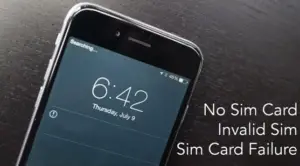
If you have created a backup of your iPhone before the sim card problem appears, then restore the phone from this backup. This will restore the carrier tokens and fix the no sim card installed problem.
Restore your iPhone via iTunes and check if the “no SIM card installed” error appears or or the error is cleared.
Are you facing issues in Nokia 7210 supernova software update?
Question 07: What do with the Nokia 7210 supernova updates are in problems or its showing error?
Nokia 7210 classic is mini sim supported mobile phone of Nokia Company. The latest flash files of this brilliant have been released and simple downloading link is available for download. Flash files are used for do software or update mobile old software. The developers of nokia releasing latest flash file updates of every phone. Some phones can support for update its firmware from its official server. If your mobile is working so slow or completely break you will need to flash your phone with its latest flash files. You can flash all mobile with phones by using different flashing boxes or tools. Flashing tools allows you to flash your mobile through usb data cable without flashing box. Before flashing you will need to download & install latest setup file of your flashing box or tool then you will need to download latest flash files of your mobile.
Nokia may produce software updates that may offer new features, enhanced functions, or improved performance. You may be able to request these updates through the Nokia Software Updater PC application. To update the device software, you need the Nokia Software Updater application and a compatible PC with Microsoft Windows 2000, XP or Vista operating system, broadband internet access, and a compatible data cable to connect your device to the PC.
Nokia connectivity is now enabling by Nokia PC suites. You need a PC Suite USB driver to connect your Nokia device to the computer. Shuffle your data between your desktop windows and Nokia cell phone. For this purpose, we bring the latest version PC suite software problem saluting for your specific model Nokia 7210 7310 and 7210.
With the help of USB cable connect the Nokia 7210 to PC and do as you like. This updated software application comes with below features on the go. This slim body phone has a comfortable HD screen resolution which is 240 x 320 It has free internal space is 30 MBs and expandable up to 2 GB memory with micro SD card.
This PC suite is also known as Nokia 7210 Supernova software. It is initially developed officially in 2008 and become best offline installer setup for Nokia users for their support. This full version works on Windows XP, 7, 8 Vista and 10 respectively
