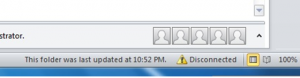Asked By
diegobro
0 points
N/A
Posted on - 06/10/2017

Hi, My Outlook is posing a problem recently. As soon as I open it, my Outlook shows disconnected in the window. Is there any solution to the problem?
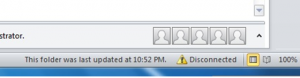
Learn How To Solve Outlook Shows Disconnected Issue

It is a most common issue in MS outlook. But there are several methods available to resolve the same.
Method 1: Just restart your PC and check if the problem persists.
Method 2: Check the Active Directory Account Password Settings.
- Verify the Domain account if it is locked or the password expires.
- In case your client agrees to do a password reset for the Domain account, then just go for it.
- Now, you require to access the active directory(LAN) and then click on Users.
- Scroll down to the user whose password you wish to reset.
- Select that user and then Click on the Reset Password option.
- Now, enter the new password for this account and confirm it.
Learn How To Solve Outlook Shows Disconnected Issue

That “Disconnected” status on your Microsoft Office Outlook only appears when your computer is offline or not connected to the internet. If your computer is connected to the internet but the email client automatically displays this status, check your internet connection. Check the network cable at the back of your CPU. Disconnect the cable from the network port then plug it back in.
Restart Microsoft Office Outlook then see if it works. If this doesn’t work and your computer is connected to a router, try checking your Wi-Fi router. If your router has a power button, press it to turn it off then unplug it from the power for about 10 to 20 seconds. Press any button on the router to drain any leftover power or to power cycle.
After this, plug the router back to the power and turn it on. When the router is ready, open your web browser and visit a website then try clicking some links. Verify that your connection is working. When your connection is back, open Microsoft Office Outlook again then see if it works.
If this doesn’t work either, in Microsoft Office Outlook, click “Send/Receive” then click “Work Offline” to disable it and start working online.