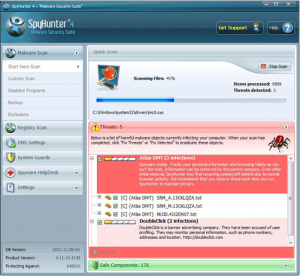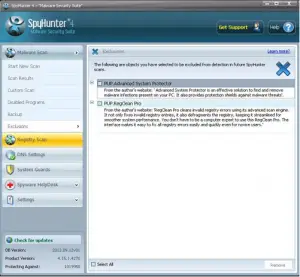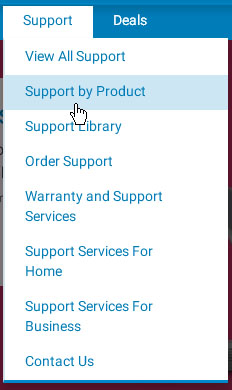Learn The Steps To Solve Dell Error Code 2000-150

Hi, My dell laptop seems to have a problem. It is not recognizing the hard drive. I have tried reinsertion but it still does not respond and shows dell error code 2000-150.Please reply ASAP. Thanks in advance.