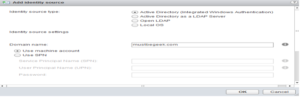Asked By
Xeon Ostler
0 points
N/A
Posted on - 06/03/2020

I want to learn the configuration of SSO in vCentre 5.5. I have gone through many websites, but no websites have given me an accurate solution. I hope I’ll get that here? Thanks in advance.
Learn to Configure the SSO in vCentre 5.5.

Following are the steps by which you can Configure the SSO(single sign-on) in vCentre 5.5:
Step 1– Firstly, open vSphere web client and login with [email protected] account.
Step 2– Then, go through Administration on the navigation pane. Expand SSO and click on Configuration. Select your Identity sources tab.
Step 3– After that, click on Add. Choose Active Directory (Integrated Windows Authentication) on the Identity source type option as this is a vCenter Server based on Windows. Choose the use of a machine account. 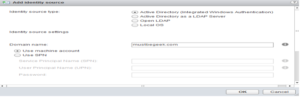
Step 4- Now, you can go through the identity source on the list, as given below. Now select the domain and click an icon to set it as the default domain for vCenter. Read the warning.
Step 5- Now go to Users and Groups screen on the same navigation pane. Then select the Groups tab. Click the Administrators group as given below. Click on Add (to add user accounts), under group members.
Step 6- After that, choose the domain from dropdown. Select the user, in this case, the Administrator. Then click Add.
Step 7- Now, go through Home-> vCenter-> Inventory Lists-> vCenter Servers. After selecting the vCenter server, select the Manage tab and click the Permission tab again. Click on Add.
Step 8- In last, add the domain user account, select Administrator as an assigned role.
Now, you can log in with a domain administrator account.