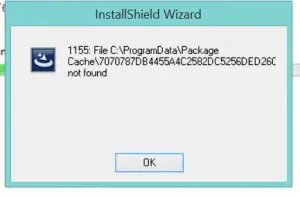Hello, I am having a problem installing the software which I purchased yesterday. The software was compatible with all operating system. The problem is whenever I try to run the executable file it shows InstallShield error 1155. How can I fix this? Please help me get to remove this issue.
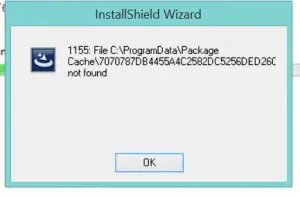
Learn To Fix The InstallShield Error 1155 For Windows

Hello, common question, i.e., how to fix InstallShield error 1155 has been asked, so I decided to answer this question.
First, you have to conduct a malware scan of the pc because the error could be due to malware. You also have to update and install the required drivers. Then search for system restore in the search box of the pc and do the Windows System Restore to go back in time on your pc and help fix the issues. After that uninstall and reinstall the InstallShield program related to error 1155.
After this type “command” in your search box and holding ctrl+shift on your keyboard hit enter. Then after clicking yes open a black box will open in which type “SFC/scannow” and hit enter. Then follow the on-screen commands and complete the scanning for error 1155. After that install all windows update. I think, the above steps will help you fix the error.
Learn To Fix The InstallShield Error 1155 For Windows

If you are installing an application on your computer and you keep getting the same error again and again, check that your computer meets the requirements. When verifying the specifications of the program, check both the hardware and software or operating system requirements. Sometimes when the problem is not with the operating system, it is with the hardware.
Don’t forget to check any additional software needed for the application like Microsoft .NET Framework, for example. If this doesn’t fix the problem, try launching the installer as administrator. To do this, right-click the installer or the setup file and select “Run as administrator”. See if this fixes the problem. If this doesn’t fix the problem, try downloading the software again.
If the software you are installing is from a CD or DVD and you can’t get passed this error, try creating a new folder on your hard drive then copy the entire contents of the disc on that folder. After this, go to that folder and start the installer. This usually fixes the problem. If the problem continues, try updating your operating system to the latest Service Pack.