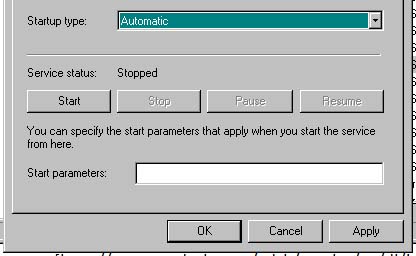License not obtained error received on installing Maya 2011 on Windows 7

Hello Everyone,
I am hoping to find someone who can tell me how to obtain a license for Maya 2011 trial version. I have been trying out all possible methods for the last two days and do not seem to have luck with any of them. I have tried installing this software on my windows 7 laptop several times now and always end up getting this license not obtained error when trying to run Maya. I searched for a solution and tried deleting the ADLM folder from the C:ProgramDataAutoDeskADLM and restarted my machine and tried running again. But this method didn’t help me either. I also tried editing the License.env file located in the C:ProgramFiles. But now I get ‘License File Override: environment variable MAYA_ALT_EN is not set’. How do I resolve this problem? Any help you can give to resolve this problem will be greatly appreciated.
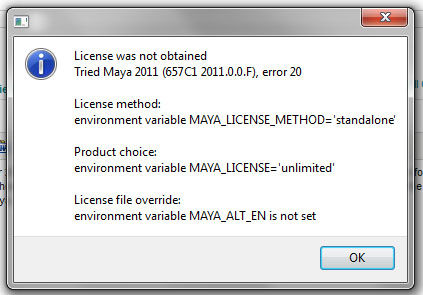
License was not obtained
Tried Maya 2011 (657C1 2011.0.0.F), error 20
License method:
environment variable MAYA_LICENSE_METHOD=’standalone’
Product choice:
environment variable MAYA_LICENSE=’unlimited’
License file override:
environment variable MAYA_ALT_EN is not set