Asked By
Mike Waall
10 points
N/A
Posted on - 06/17/2012

I just had the Kaspersky internet security 2012 set-up and did a manual update by downloading the updates from <del>.com.
Following the update, it prompted a License verification failure error.
I am hoping someone could help me out on resolving this. Shown below are some useful snapshots.
Thanks a lot.
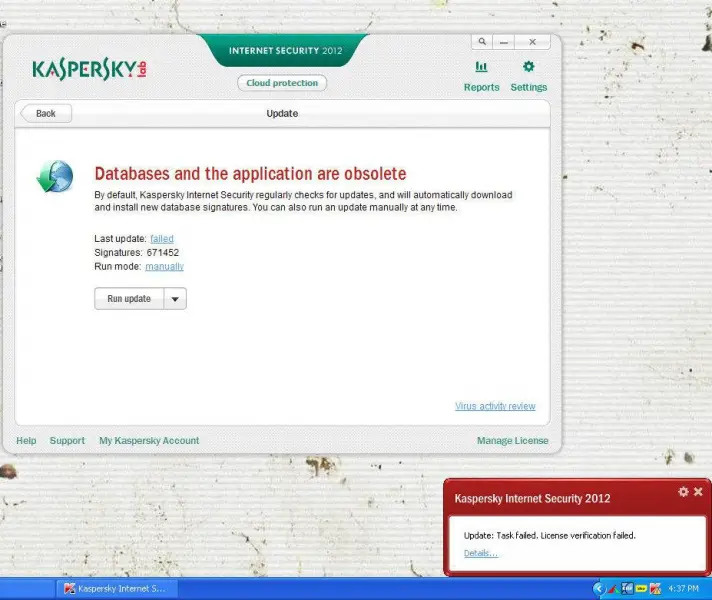
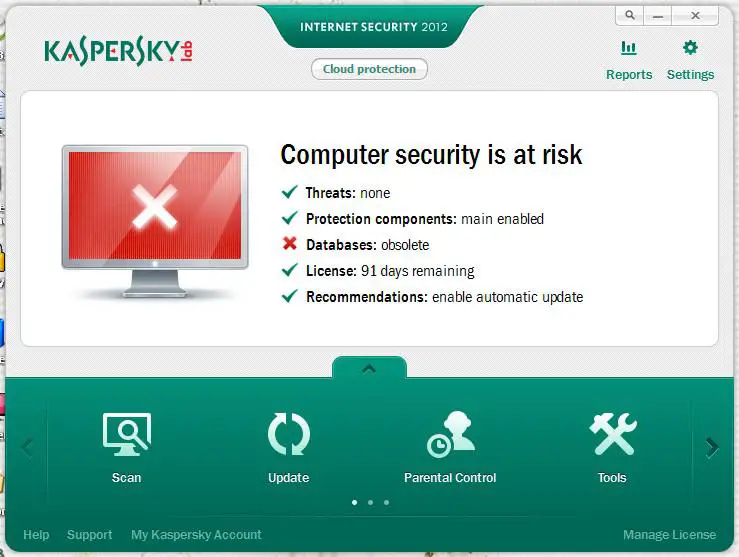
KASPERSKY
Databases and the application are obsolete
By default, Kaspersky Internet Security regularly checks for updates, and will automatically download
and install new database signatures. You can also run an update manually at anytime.
Last update: failed
Signatures: 671452
Run mode: manually
Kaspersky Internet Security 2012
Update: Task failed. License verification failed.
Computer security is at risk
Threats: none
Protection components: main enabled
Databases: obsolete
License: 91 days remaining
Recommendation: enable automatic update
License verification failure error in Kaspersky internet security 2012.

Hello Mike,
I will show the brief instructions how to use the utility.
-
Download the required set of the update utility from the following web site.
-
Then save the folder with the utility on the flash drive.
-
Connect it to a computer with the internet connection and run the utility (the Update.bat file)
-
After the work is over, connect the flash drive to the computer which doesn’t have internet connection and with the Kaspersky Internet Security 2012 and configure the application to update from a Folder which contains the databases on the flash drive. (the Update folder)
-
In future you can use the same flash drive to update your computer which doesn’t have the internet connection as the same way.
-
Download the update from the computer which has the Internet connection then update your other computer.
For more information go to the following link.













