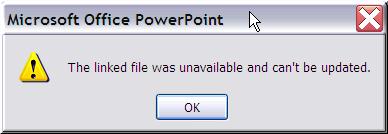Hello,
I’m having a problem with my MS PowerPoint presentation. I made a link from MS Excel to directly update my file on my MS PowerPoint presentation, but when I tried to click the link that I made for the update, an error message appeared saying:
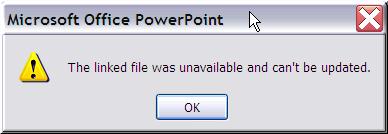
Microsoft Office PowerPoint
The linked file was unavailable and can't be updated.
I checked my Excel file, and it was still working there, but when I clicked the link on my presentation it gave me that error again.
Answered By
gynna
0 points
N/A
#83145
The linked file was unavailable and can’t be updated

Hello Lenny Flores.
The thing is that might be your Excel worksheet couldn't be saved at that time and your PowerPoint was unable to recognize that file.
If this couldn't be the reason then follow these instructions.
-
Go to the Excel
-
Select the item you want to link in the PowerPoint
-
Go to the Home tab
-
Click copy in the clipboard
-
Open your PowerPoint
-
On the Home tab, click paste in the clipboard then click paste special
-
Paste link in the paste special dialog box
-
Click Ok.
Your link would be created .
Regards.
Answered By
Balram
0 points
N/A
#83146
The linked file was unavailable and can’t be updated

To work around this issue, do not update the links in the presentation. When the presentation is open, you must delete the linked Excel item from the PowerPoint 2007 presentation. Then, re-create the link to the Excel item. To do this, follow these steps:
-
In Excel, select the Excel item such as the data range or the Excel chart that you want to link.
-
On the Home tab, click Copy in the Clipboard group.
-
Open the presentation in PowerPoint 2007.
-
On the Home tab, click the arrow on the Paste button in the Clipboard group, and then click Paste Special.
-
In the Paste Special dialog box, click Paste Link, click Microsoft Office Excel Chart Object or Microsoft Office Excel Worksheet Object in the As box, and then click OK.