Linux debian: remote desktop connection error

Hi ,
this is a problem connecting from my Windows 7 Professional to Debian Linux using Remote Desktop Connection. I saw this error message “Because of a protocol error, this session will be disconnected. Please try connecting to the remote computer again.”
I tried VNC and it works fine. Unfortunately VNS works fine only when the user on remote machine is logged in. It does not work when is logged off. That is why I need to use Remote Desktop Connection.
I have tested it using Windows XP Pro SP3 and it works fine. Even when the user on remote machine was logged off, I was able to connect to my Debian and log in.
It means that the issue is only on Windows 7 Pro. The Debian Linux configuration is fine.
Can anyone help me to solve the issue?
Thank you in advance for your help.
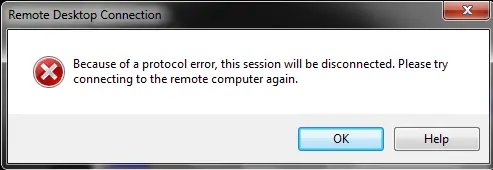
Remote Desktop Connection
Because of a protocol error, this session will be disconnected. Please try connecting to the remote computer again.












