Loading BMP images for the CDG gives syntax error in PCDJ

Hi All,
I have been using PCDJ for quite some time now and I am quite impressed with this superb software. A few days back, I downloaded the PCDJ beta with new CDG engine and was trying out the new version when I encountered this problem. I am trying to load a BMP image in the CDG area of PCDJ, a ’Missing operand’ Syntax Error gets displayed and even though the error gives a continue option, clicking it wouldn’t give any result. Is this an issue with the new 0.8 build? I am using this build along with an earlier 0.7 build. I could load BMP images with earlier builds without any problem. What could be giving such an error now? Image sizes are also similar to what had been successfully loaded in the previous version of this application. I am using windows 7, 32 bit on my machine and has a 4GB RAM. Please can anyone else duplicate this issue? Or is this something to do with my computer alone? Please help. Regards
Image:
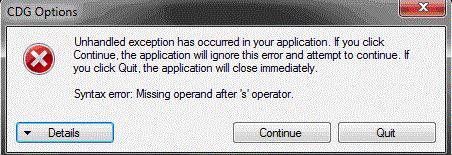
Error:
CDG Options
Unhandled exception has occurred in your application. If you click Continue, The application will ignore this error and attempt to continue. if you click quit. The application will close immediately.
Syntax error: Missing operand after ‘s’ operator.













