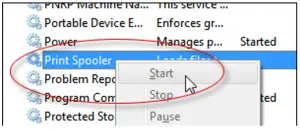Local Print Spooler Service Error

Hello experts, I am connecting my printer to my system but, every time I print I get this local print spooler service error. Please provide me a solution. Thanks in advance for the help.