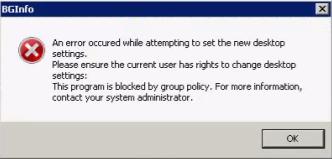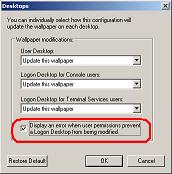This error is now shown more often, every time I tried to connect remotely to other computers, I don’t know what cause this but I'm sure that I didn’t change anything in the group policy.
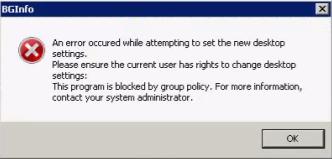
BGInfo
An error occured while attempting to set the new desktop
settings.
Please ensure the current user has rights to change desktop
settings:
This program is blocked by group policy. For more information,
contact your system administrator.
Logmein BGInfo error blocked by group policy

Hi there,
SO if you are using NGInfo then it may have a number of issues, but most common issues are and their solutions are described below:
You may have a "Notify" option checked in your settings.
Go to your "Display Settings and uncheck the following box:
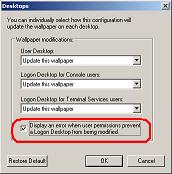
It may have another problem, sometimes BGInfo creates a background image file with the info stamped on it.
Usually, this stamped image is saved in the BGInfo's folder or a temp folder.
Make sure you have access to these folders or have rights to write/read from it.
Your error is saying that you have "group Policy" somewhere which is restricting you to get remote controls, you have to run RSoP to track it down,
follow the link".
Hope it helps!
Logmein BGInfo error blocked by group policy

I found that this message appears if you are using Logmein when you run BGinfo.
This can be resolved if you uncheck the box in the logmein preferences that say : "Disable wallpaper and user interface effects on host computer" and restarting the logmein service.
Took me some time to catch this is because of logmein.
Logmein BGInfo error blocked by group policy

This is a pretty common problem among Windows 7, Windows 8, and Windows 10 users which prevents applications from running displaying a dialog saying it is blocked by group policy. The group policy is a neat Windows utility intended for use by network administrators for deploying user, security, and networking policies on every machine in the entire local area network.
There are many different ways how to fix this and one is to disable the Software Restriction Policy with a batch file (*.bat). Start Notepad then copy and paste the following:
- REG ADD HKLM\SOFTWARE\Policies\Microsoft\Windows\Safer\CodeIdentifiers\ /v DefaultLevel /t REG_DWORD /d 0x00040000 /f
Save the file with any filename, for example without quotes “gp” for group policy. Once the file is saved, open Windows Explorer then navigate to the location where you save the file then rename it to “.bat” from “.txt” like for example, from “gp.txt” into “gp.bat.” After this, right-click “gp.bat” and select “Run as administrator.” If you are prompted, click “Yes” to confirm.
When the batch file is finished, restart your computer and try running your program again and see if it works.