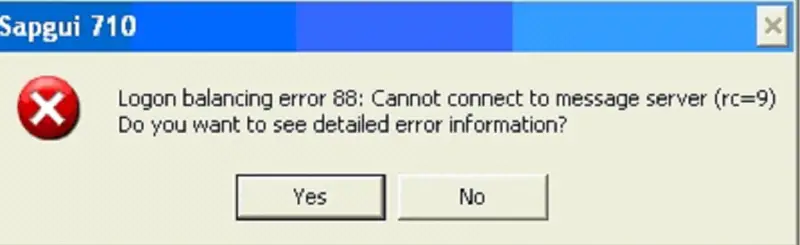Asked By
Coronel
0 points
N/A
Posted on - 12/06/2011

Hello Amigos,
I rather change my old Sapgui 7.2 to Sapgui 7.10.
Before I delete an old version of Sapgui, I just save SAPLOGON.ini from my zip drive.
When I attempt to connect via VPN an error displays load balancing error.
Please assist me with this error to be isolated.
Thanks.
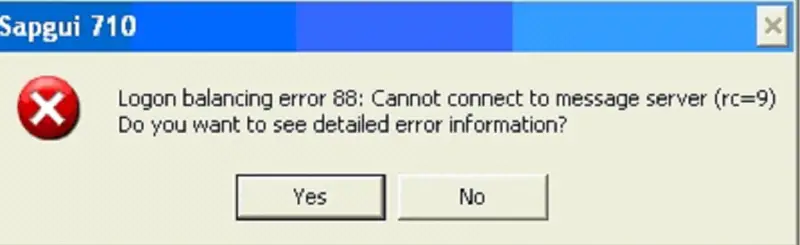
Sapgui 710
Logon balancing error 88: Cannot connect to message server (rc=9)
Yes
No
Logon balancing error 88 in Sapgui 710

To solve this problem, uninstall the Sapgui program. Now go to the programs files directory of C: drive, delete the Sapgui related folder. Click the Start Button > Run > type regedit >Press enter > click Edit > click find > type Sapgui > delete all the info related to Sapgui > exit regedit.
Now install Sapgui 7.10 & try to connect to a VPN as you did before.
Sometimes, the updated patch file is needed setup for getting rid of all errors. Collect the proper update for Sapgui 7.10 and install it in your PC.
If you trying to load the Sapgui with the backup SAPLOGON.ini, – don’t.
You need to set/change the port definitions in SAPLOGON.ini. Say, your Software id or SID is ‘XXX’ & your instant number id is 50, then you need to change the line in SAPLOGON.ini to sapmsXXX 3650/tcp.
You can change the ini file’s line by opening it in the notepad program. Please remember that you must have administrative power to change the necessary changes.
Regards
Crawly Math
Logon balancing error 88 in Sapgui 710

Since I think the thing you want to do is to downgrade your current SAP GUI from version 7.20 to version 7.10, if this is correct then maybe you did something wrong in the procedure. To make the downgrade possible, you need to uninstall SAP GUI 7.20 before installing SAP GUI 7.10.
But before you do this, make sure you already have the SAP GUI 7.10 installer downloaded on your computer. Once the installer is already in your hard drive, uninstall SAP GUI 7.20. Click Start, All Programs, SAP FRONTEND, and then REMOVE SAP FRONTEND. If you need to remove the R3 Verify, click Start, Control Panel, and then Add or Remove Programs.
Find and select R3 Verify and then click Uninstall or Remove. After that remove or delete all desktop shortcuts to RPT and AMS and then restart the computer. Note that sometimes the R3 Verify is not available in the Add or Remove Programs in the Control Panel. If this happens, you can still remove it using the Start, All Programs menu.
Install SAP GUI 7.10 by double-clicking on the SAP GUI 7.10 installer. Follow the succeeding instructions and restart the computer when finished. When the installation is finished, you can find the ADMIN SYSTEMS program in Start, All Programs, ADMIN SYSTEMS, and then ADMIN SYSTEMS. To test it after the installation, just click on ADMIN SYSTEMS.