A Logos Bible Software 4 error message appears when try to update

A Logos Bible Software 4 error message appears when I try to update.
This seems to be related to Avira, but I couldn’t know for sure. It’s my account, but it asks me to verify if I have access to the said directory.
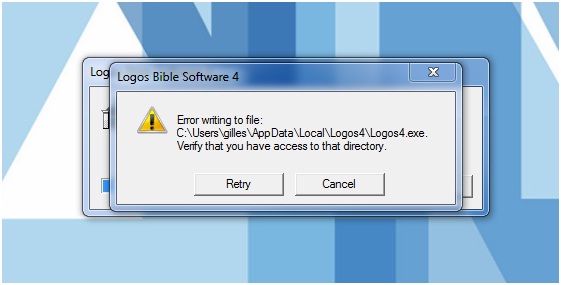
Logos Bible Software 4
Error writing to file:
C:UsersgillesAppDataLocalLogos4Logos4.exe.
Verify that you have access to that directory.
Retry Cancel
Why is this happening?












