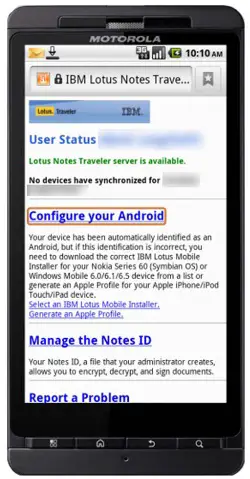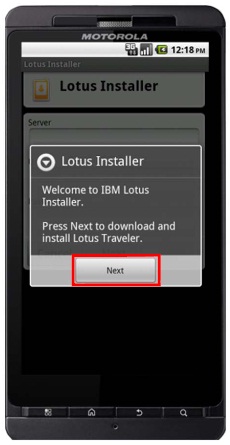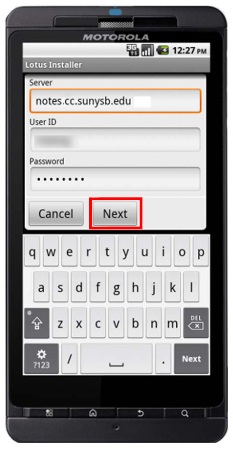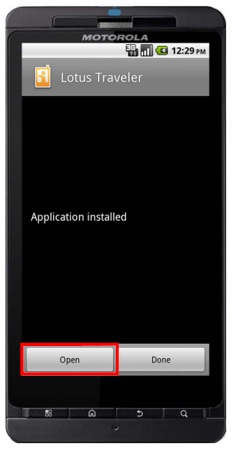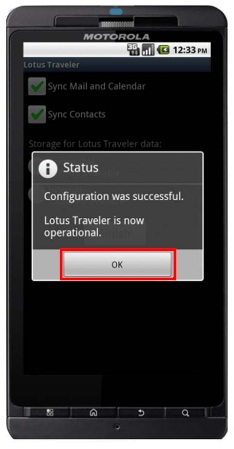Asked By
Tony Silarm
0 points
N/A
Posted on - 10/29/2011

We know that IBM Lotus Notes Traveler software is a no charge mobile offer for IBM Lotus Notes and Domino users. It support mobile device – Apple iOS, Google Android, Nokia Symbian & Microsoft Windows Mobile.
Lotus Notes Traveler supports Android 3.x for requirements function of 2.x device?
Lotus Notes Traveler supports Android 3.x for requirements function of 2.x device?

Hi Tony,
To answer your queries, the answer is yes. In contrary do take note that only Lotus Notes Traveler 8.5.2.2 is full, cross‐platform software release that includes new capabilities for all supported mobile devices (as you’ve mentioned) including devices running the Android 2.x and 3.x OS, on both phones and tablets. The bottom line is that 2. x and 3. x OS of your Android, compatibility is not an issue with Lotus Notes Traveler 8.5.2.2. Any lower version of LNT will not work on Android version.
Procedure to Configure Lotus Notes Traveler 8.5.2.2 on an Android Device 2.x and 3.x OS.
1. Open your Web browser and go to http://www-01.ibm.com/support/docview.wss?uid=swg27036866.
2. Type in your Lotus Notes ID in the Username field and Lotus Notes Password in the Password field. Click Access Server.
3. Click on Configure your Android and the Lotus Notes. Traveler software will download and install on your device. (Notice the download icon at the top left of your screen.)
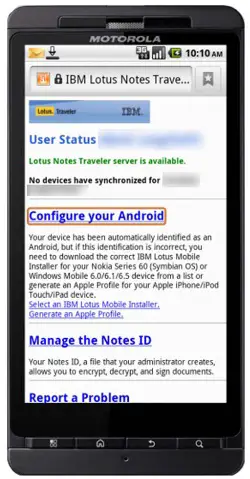
4. Once the download has installed, go to your Applications by pressing HOME and then the Applications icon.
5. Scroll down to Lotus Installer and click on it to run it.
6. Press Agree to the Lotus Installer Terms of Agreement.
7. Click Next to continue.
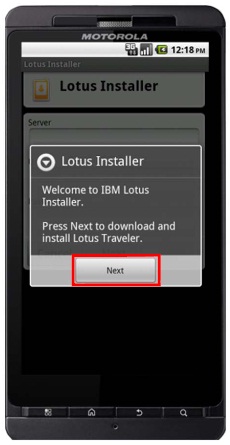
8. Enter the server address as notes.cc.sunysb.edu and enter in your Lotus Notes username and password and then press next.
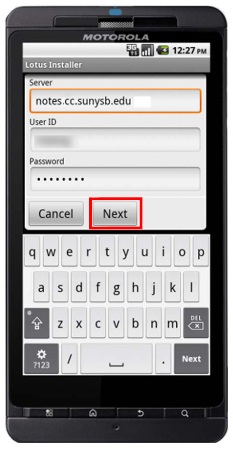
9. Lotus Installer will connect and install on your device.
10. You will be prompted about the requirements for the program. Press Install and the application will begin installing.
11. When the installation completes, press Open to open the program.
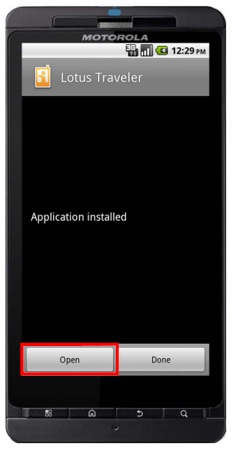
12. You will need to activate the device administrator. Press Activate.
13. Lotus Traveler will now configure the options in your Mail, Calendar and Contacts and lets you decide where to store the data. Configure the options you like and press Finish.
14. Your settings will configure and Lotus Traveler will be operational. Press OK to finish.
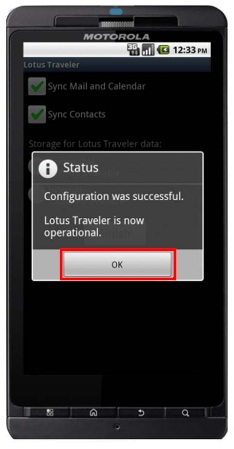
Hope this help.
Best Regards,
A.Wright