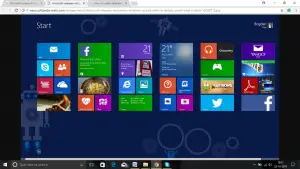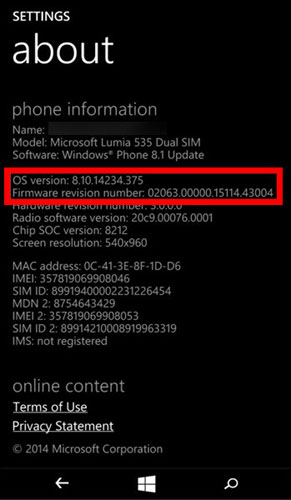Manually Microsoft Window 8.1 Update And Install

Hello everyone, It has been so many days using the old version of Windows on my phone whereas the organization has updated; I want to install the latest of Microsoft window 8.1 updates. Kindly guide me through the steps with an explanation. Thank you.