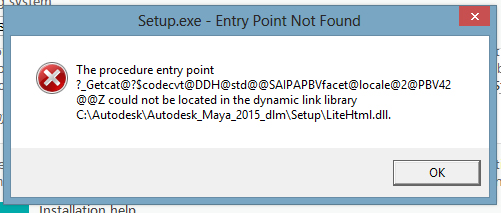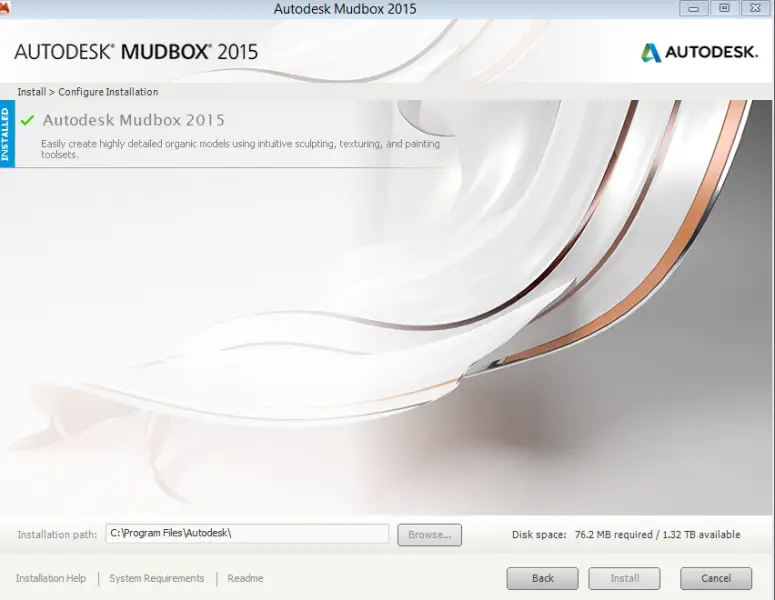Hello,
After the install of Autodesk this error appears when I try to open the program. I tried everything I know to fix this and nothing works. Can any expert help me please to fix this and please tell me how can I prevent this in the future ?
Thank you !
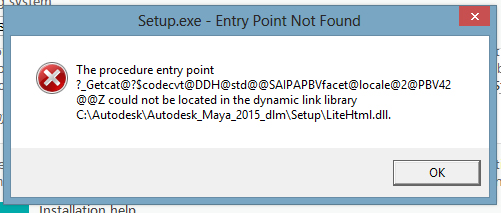
Setup.exe – Entry Point Not Found
The procedure entry point
?_Getcat@$codecvt@DDH@std@SAIPAPBVfacet@locale@2@PBV42@@Z could not be located in the dynamic link library
C:AutodeskAutodedk_Maya_2015_dlmSetupLiteHtml.dll
Answered By
de Blair
10 points
N/A
#178607
Maya and Mudbox setup error message after install

This is very much known issue because of “out-of-sync” Windows component. Hence lots of work around available for you to try:
-
Check weather LiteHTML.dll exist in either C:WindowsSysWOW64 or C:WindowsSystem32. If yes, rename it<< reinstall applications<< rename back to the original name.
-
one more option:
-
Remove each and every MS C++ components form system, try to reinstall Autodesk Applications
-
Don’t install directly from the website, but save it first to your system, then run installation files.
-
If still facing the problem, install C++ component from extracted installer , which are in different folder path: C:AutodeskAutoCAD_2014_English_Win_64bit_dlm3rdPartyx64VCRedist and C:AutodeskAutoCAD_2014_English_Win_64bit_dlm3rdPartyx86VCRedis
-
Run .exe file from each of the folders, and install the VC redistributables.
-
Now run the program by “Setup.exe.”
Hope these solutions will help you.
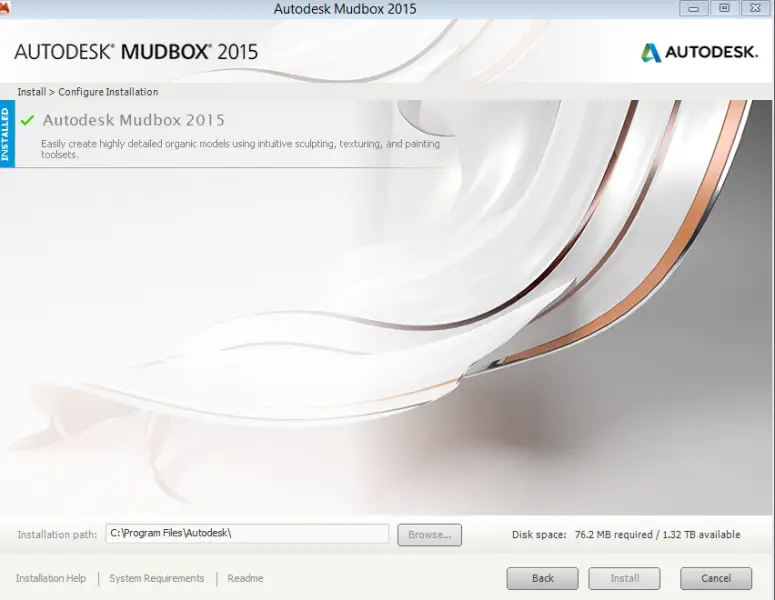
Maya and Mudbox setup error message after install

An error such as this often denotes an incompatible software. If you are using Microsoft Windows 8 or Microsoft Windows 8.1 then there should be no problem because Autodesk Maya 2015 supports both operating systems. But on the other hand, you should be using an x64 processor which puts your operating system in 64-bit also.
That means, if you are using x86 Windows 8 or x86 Windows 8.1, then there is your problem. For you to use Autodesk Maya 2015, you must be using Windows 7 Service Pack 1, Windows 8, or Windows 8.1 Professional all 64-bit. If you are using x86 Windows 8 or x86 Windows 8.1 then you need to replace or modify your entire CPU to support 64-bit architecture.
If converting your CPU into 64-bit is not an option then an alternative solution is to install Autodesk Maya 2013 but unfortunately, Autodesk Maya 2013 supports only Windows XP Professional Service Pack 3 and Windows 7 Professional Service Pack 1. It doesn’t support Windows 8 or Windows 8.1.