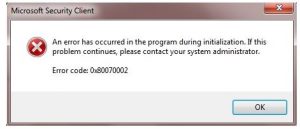Hello, brief for the 80070002 error code and notify the supported OS for the guidance too also reply soon and thank you very much as well.
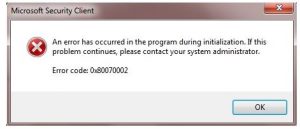
Answered By
kathrynn
0 points
N/A
#291749
Mentioned The 80070002 Error Code With Steps

Hey, the steps for the 80070002 error code are given below:
- First go to the start menu > run
- Next type the services.msc and click for OK
- Now locate the update services for the windows
- Next display the services for the same
- Next right click for the same and stop it as well
- It’s done successfully.
The supported OS for the same are given below:
- Windows 2008
- Windows 8
- Windows vista
- Windows 7
Mentioned The 80070002 Error Code With Steps

You may receive error code “0x80070002” when you try to install a Windows Update and your computer’s date and time settings are incorrect. The error is triggered when you have incorrect date or time settings. The problem can also happen if the temp folder is corrupt. Click or double-click the time located on the system tray to bring up the “Date and Time Properties” window.
Click “Change date and time settings.” On the next screen, click “Change date and time” then set the correct date, time, and year. When you are finished, click “Change time zone” then set the correct time zone. Click “OK” then restart the computer. Try installing the Windows Update again and see if it works.
If this doesn’t work, try synchronizing your computer’s date and time settings with an internet time server. Go back to the date and time settings then on “Internet Time” tab, make sure “Automatically synchronize with an Internet time server” is checked. After this, set the server to either “time.nist.gov” or “time.windows.com” and then click “Update Now” if it is available. Click “OK” then restart the computer.
Install the Windows Update again. If the problem continues, download the Microsoft Fix it 50202 Tool and run it. When it is finished, try installing the Windows Update again.