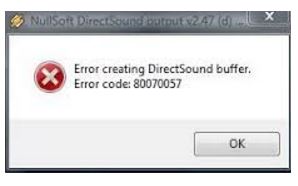Mentioned The 80070057 Error Code With Various Steps.

Hello, details for the 80070057 error code and notify the various steps for the guidance too also reply soon and thank you very much as well.