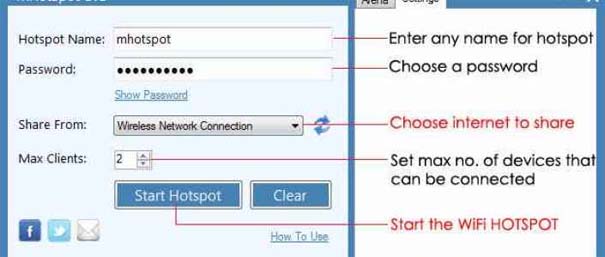I am using mHotspot version-8 in my Sony Laptop to use it as hotspot. I started the mHotspot and my wireless network and then trying to connect my smartphone with it but it is showing “obtaining ip address” only and not getting connected to internet at all. I am not able to share internet at all. Please tell some way to resolve this issue.
MHotspot not working in my Sony laptop.

Sharing your internet with your mobile phone via Wi-Fi is very easy using mHotspot. And the good thing about it is that it doesn’t require installation. You simply download the program and run it. To share the internet connection on your laptop with your Smartphone, first, download the latest version from mHotspot for Windows.
Once downloaded, double-click “mHotspot.exe” to start the application. In case you are prompted for administrative permission, click Yes. In Hotspot Name, enter the name for your Wi-Fi hotspot. In Password, enter the password for the hotspot. In Share From, select the type of internet connection you want to share. In Max Clients, set the maximum number of devices that will be allowed to connect to the hotspot. See image.
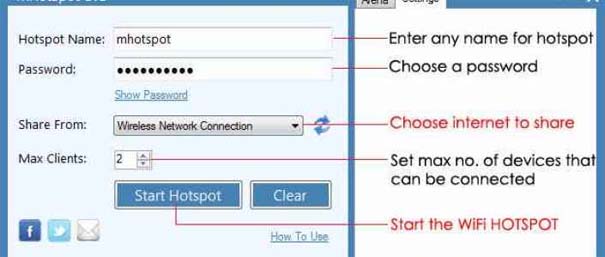
Finally, click Start Hotspot to create the Wi-Fi hotspot. To connect your Smartphone, search for a Wi-Fi network on your mobile phone and then connect to it. When you are prompted for a password, just supply it with the password you used when you create the hotspot. If you already have it on your computer, make sure your operating system is supported.
The latest version is mHotspot 7.6 and it requires Windows 7, Windows 8, or Windows Server 2008. In case the hotspot doesn’t start, download and install the latest drivers from Hotspot Driver MSRMesh-VirtualWIFI.MSI.
MHotspot not working in my Sony laptop.

Hello, How are you? To solve the issue follow the steps:
Step 1: Start hotspot and choose “No internet sharing” from dropdown dialogued box.
Step 2: After starting hotspot open “Network and Sharing Center”. Then Select your active internet connection (Blue color level). Step 3 : Click on “Properties” button.
Step 4 : Choose “Sharing tab” in the new window. Allow other users to connect through the internet connection of this computer and choose “Wireless connection 2” from the list. Step 5 : Click ok.
That is exactly it. Learn More.
Moreen Jamnelly.