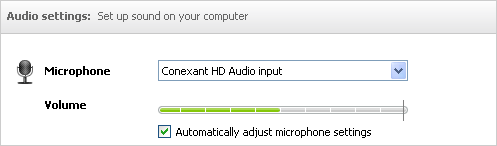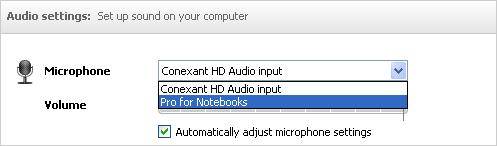Microphone is not working in Skype

I have a headphone. But the microphone doesn't work properly (ear phone is ok). But I can able to record sound from the windows sound recorder. The Skype sound setting is ok. Please help by providing information about this matter.