Asked By
simoncalm
0 points
N/A
Posted on - 08/05/2011

Hi folks and friends!
I am posting here an image of an error message. I encountered this error message when I logged in on to Microsoft Access application.
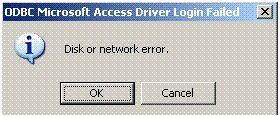
ODBC Microsoft Access Driver Login Failed
Disk or network error.
When I read the instruction on the error message, it tells me to check my network connection. As I am checking my network connection, there is nothing wrong with my connection.
I also checked my firewall, there is no restriction on the connection towards the server, that is why I am wondering now what other reasons behind this error. Please help me find solution to my problem. Thanks a lot for reading my post.
Answered By
James20
5 points
N/A
#97963
Microsoft Access ODBC Driver Login Failed

Hi dear,
I will provide you with a complete procedure. If you want to use ODBC driver source you need to do some setting for the ODBC data source link.You can check it and do its setting by using the data Source ODBC that you can find in window Control Panel.
For going to this tool follow this path.
'Control Panel ->Administrative Tools->Data Sources (ODBC)'
ODBC Drivers can be set for the User Machine, System, or a File source. It can also be defined in a VB Script. You will have to find where the ODBC path is defined and correct the path there.
I hope this information will be helpful for you.
Ok
Microsoft Access ODBC Driver Login Failed

If you are sure that there is no problem in your internet connection while using Microsoft Access, then probably the problem is in your application. Try scanning your system first for possible virus infection just to make sure that your system is clean and there is no malware that’s causing this error. Update your antivirus then run a full system scan on your computer.
If the result of the scan is negative, try uninstalling Microsoft Access from your machine then check your computer for any possible errors. Use a disk utility application to check the system. For a much thorough diagnostics on the system, use a disk utility application like Norton SystemWorks or Norton Utilities. Then after that, install the application again.
Try the application again after successfully installing it.













