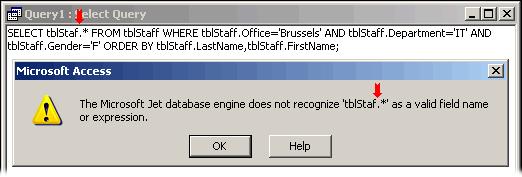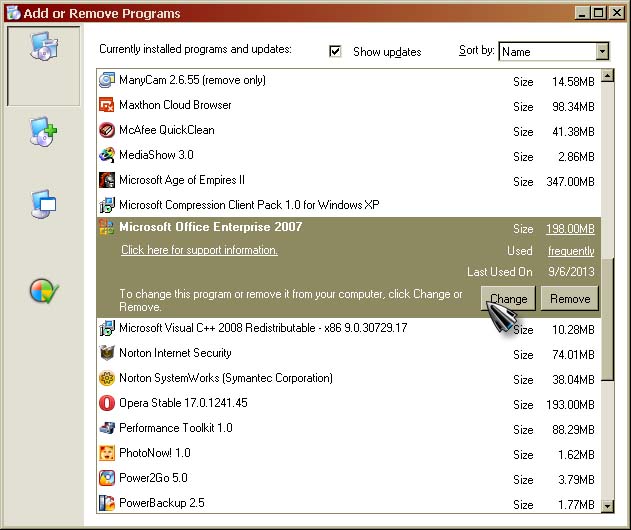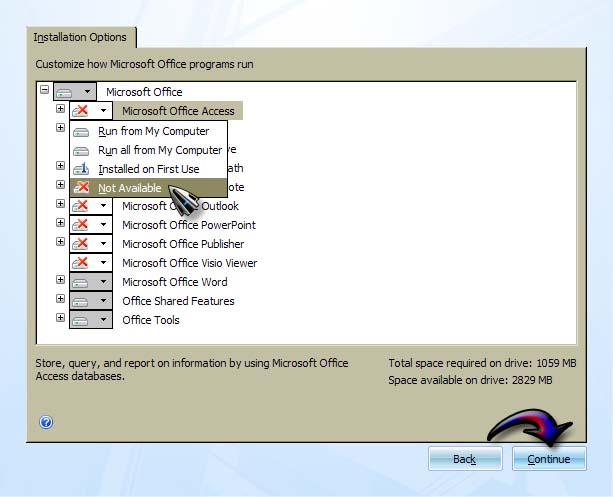I have been using Microsoft Office 2007 on Windows 8 but the Access is having issues. I have attached an image for you to see and suggest a solution. I am always getting this error even immediately after opening access. I was handed this computer by a friend with everything already installed.
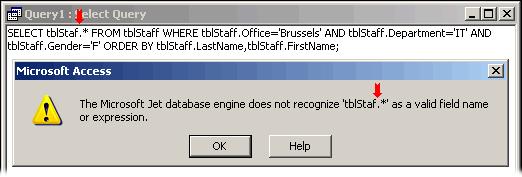
Microsoft Access
The Microsoft Jet database engine does not recognize ‘tblStaf.*’ as a valid field name or expression
Microsoft Access shows severe error

Generally, regarding the compatibility of Microsoft Office 2007 over your operating system, there is actually no problem. Microsoft Windows 8 as well as Microsoft Windows Server 2012 supports these versions of Microsoft Office: Microsoft Office 2007, Microsoft Office 2010, and Microsoft Office 2013. Viewing the specifications of Microsoft Office 2007, it basically supports Windows XP Service Pack 2, Windows Server 2003 Service Pack 1, and higher versions of Microsoft Windows.
By looking at your screenshot, I would guess it is from Windows 2000 and if this is true then you have a problem. Check the capacity of your computer if it can handle up to Windows XP and it should be in Service Pack 2 and not lower. If this error immediately appears right after you open Microsoft Office Access then this is odd.
Try uninstalling Microsoft Office Access from your Microsoft Office package. This will only disable this feature but will not uninstall the entire Microsoft Office package from your computer. Click Start, Control Panel, Add or Remove Programs. Select Microsoft Office 2007 then click Change. See image.
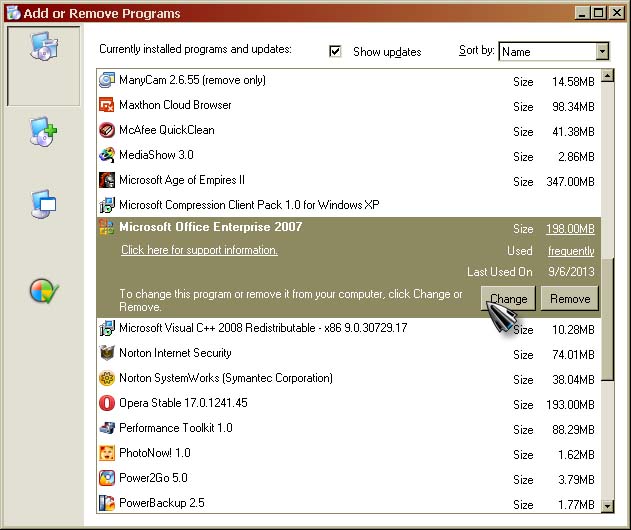
Make sure “Add or Remove Features” is selected then click Continue. See image.

Select Microsoft Office Access, click on the dropdown menu opposite to it then select Not Available. Click Continue then follow the succeeding instructions. Restart your computer when done. See image.
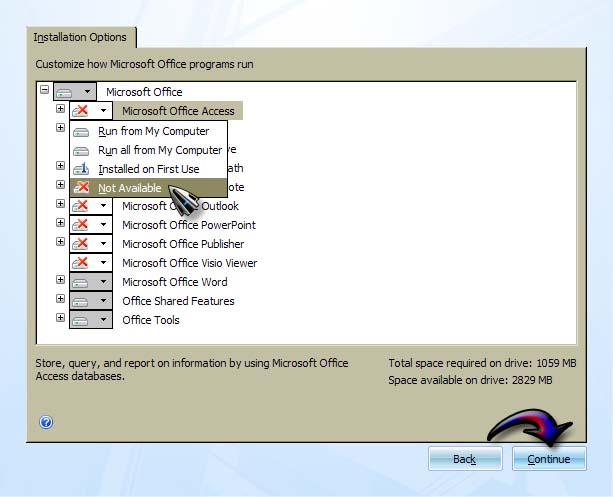
After booting, repeat the same steps then on the last step instead of selecting Not Available, choose “Run from My Computer” and then click Continue to install the feature again. See if this fixes the problem.