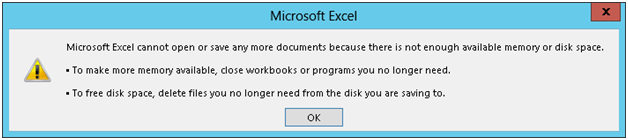Hello,
I am trying to save a file using Microsoft Excel but it says “Microsoft Excel cannot open or save any more documents because is not enough available memory or disk space”. I tried many steps to resolve this error but could not fix this issue. Help me to resolve this issue.
Thanks.
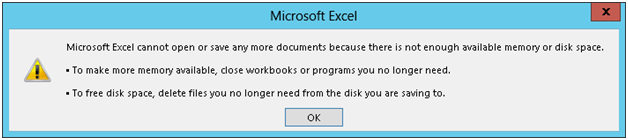
Microsoft Excel cannot open or save any more documents because is not enough available memory or disk space.
§ To make more memory available. Close workbooks or programs you longer need.
§ To free disk space, delete files you no longer need from the disk you are saving to.
Microsoft Excel can’t save file

Hello Saul
I guess that error shows up when you are online, and more exactly on Internet Explorer.
In order for you continue saving files, go to Internet Explorer, Tools, Internet Options,Security. There, uncheck the box that says Enable Protect Mode. Click apply, and that is all.
Another solution, in case the first one doesn't work for you is to go to Run (Press the windows logo key+R) and type in dcomcnfg.msc. Go to Component Services – My Computer – Dcom Config and select Microsoft Excel application- Right Click on it- Properties and select Give Asp.net Permissions. After that, select Identity table – Interactive user – OK .
You will not have this problem again. You should reboot the computer, just to be sure.
I hope you will find this information useful.
Randolph
Microsoft Excel can’t save file

If you receive that error when you try to save a file in Microsoft Office Excel, check that the drive where you want to save your file has still enough free space. Try cleaning your computer from unwanted files to free up space. Download the free version of CCleaner and install. Once installed, start CCleaner and clean your system.
After this, try saving your file again and see if it works. Before running CCleaner, try deleting some files first that are less important or you no longer need. If freeing up some space didn’t fix the problem, see if you have other applications running and close them and leave only Microsoft Office Excel running. This should fix the problem.
If the problem continues, save the file temporarily on an external drive like the USB flash drive. This should save the file successfully.