Asked By
seanpaul
0 points
N/A
Posted on - 08/04/2011

Hello people,
I am posting here the problem I encountered. When I tried to open a Microsoft Excel worksheet, the error said The file could not be accessed. I pasted below all the text of the error message.
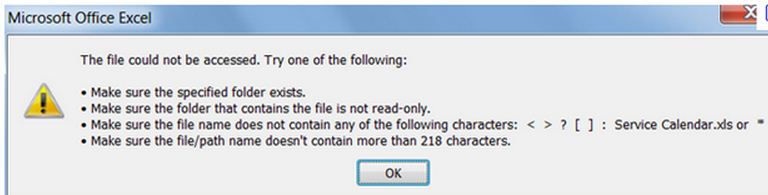
Microsoft Office Excel
The file could not be accessed. Try one of the following:
-
Make sure the specified folder exists.
-
Make sure the folder that contains the file is not read-only.
-
Make sure the file name does not contain any of the following characters: < >? [ ] : Service Calendar.xls or “
-
Make sure the file/path name doesn't contain more than 218 characters.
OK
This problem occurred this time only. I haven't experienced this error message ever since, that is why I have a hard time in solving this issue, please help me fix my file if indeed it is corrupted.
Is there any chance to get back my file? I am very worried about this error that I met. Please share your thoughts about my problem, thanks.
Microsoft Excel file could not be accessed.

Hi,
These error messages will occur when you try saving or opening a file if the path to the file exceeding 218 characters. This is the limitation that includes three characters representing the drive:
-
The character in folder names.
-
The backslash character that is between folders.
-
And the characters in the file name.
This is based on a 256-character limitation in Excel for creating links to files.
To avoid this error make sure that the path to the file contains less than 219 characters. Make sure to use one of the following methods:
-
Rename the file so that the name is short.
-
Rename folders that contain the files so that names are shorter.
-
Make sure the file is placed in a folder with a shorter path name.
Cheers.
Microsoft Excel file could not be accessed.

LONG PATH Tool Do you have error messages?
Like :
• Path too long.
• Error cannot delete file: cannot read from source file or disk.
• Cannot delete file: Access is denied.
• There has been a sharing violation.
• Cannot delete file or folder. The file name you specified is not valid or too long. Specify a different file name.
• The source or destination file may be in use.
• The file is in use by another program or user.
• Error Deleting File or Folder.
• Make sure the disk is not full or write-protected and that the file is not currently in use.
• Error Copying File or Folder.
• Cannot remove folder.
• The filename or extension is too long.
• Path too deep.
• Destination Path Too Long.
• Could not find this item.
• Filename is not valid.
• The file could not be accessed.
• The path you entered, is too long. Enter a shorter path.
• File Name could not be found. Check the spelling of the file name, and verify that the file location is correct. Download LONG PATH Tool 3.6 at https://longpathtool.com/
Microsoft Excel file could not be accessed.

This error can happen if you opened the worksheet in Microsoft Office Excel’s “Recent Documents” section when you click the Office button. If you opened the file in the “Recent Documents” section of Microsoft Office Excel and the actual file was moved to a different folder or was renamed, this message will appear because Microsoft Office Excel cannot find the specified file in its original location.
This problem always happens to me because it always slips my mind that the file was already deleted. If you previously worked on the file, one workaround is to locate the file manually and open it. Click on the Office button and select “Open” or simply press CTRL + O to bring up the Open dialog.
In the Open dialog, navigate to the location of the file, select it, and then click “Open.” Also, make sure the name of the file and the path combined is not too long to reach 218 characters and it doesn’t contain special characters like <, >, [, ], and others.













