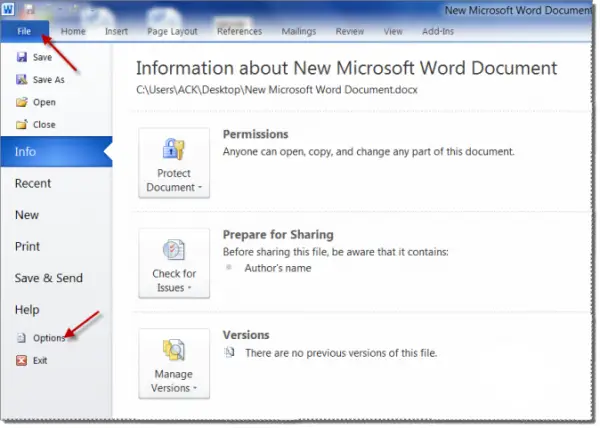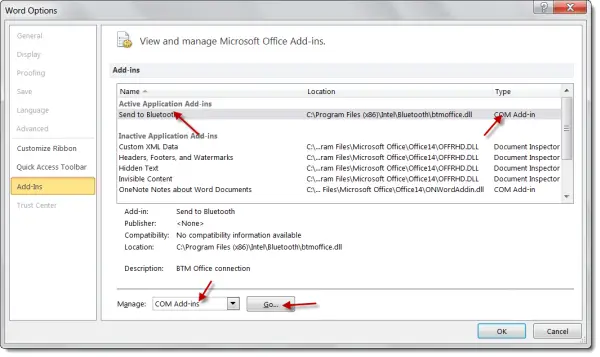Microsoft Excel has stopped working

Hi.
I have updated Windows 7 (Ultimate) 32 bit OS. When I run any MS Office2010 application on any non-admin user, I’m getting errors such as “Microsoft Excel has stopped working”, “Microsoft Word has stopped working” etc. then the application will close.
And when I run as admin user I get “There was a problem sending the command to the program” error, but the application will launch after I hit OK, I have to manually open my files using the File button though.
I tried to change profiles, change the default printer from HP to MS XPS, I tried opening the applications in Safe Mode but same error. My last resort will be re-installing the application.
Please let me know if there are other options.
Thanks in advance.
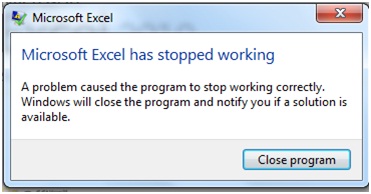
Microsoft Excel has stopped working
A problem caused the program to stop working correctly. Windows will close the program and notify you if a solution is available.
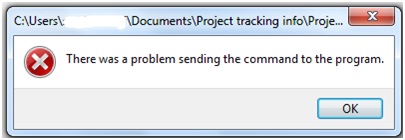
There was a problem sending the command to the program.