Asked By
sallyhaste
10 points
N/A
Posted on - 08/11/2011

Hello to all readers,
I have a problem exporting the reports generated by SAP to Microsoft Excel. Whenever I import my report, Microsoft Excel XL reporter rejects my report.
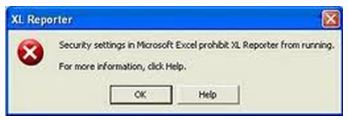
XL Report
Security setting in Microsoft Excel prohibits XL Reporter from running
For more information, click Help.
I've been doing this task for many times already and this is just the first time I encountered this error message. I've been reading some articles in the internet, but none fit with the scenario I have. This problem gives a lot of head ache to me since I will be delayed on all my works in solving this issue.
Please share some pointers on solving this problem. Thanks.
Microsoft Excel prohibits XL Reporter from running

You have to be an administrator about the nearby machine to include Com add-ins.
1. Commence Microsoft company Excel. In the event that you already have the actual Net Add-ins control on the Tools menus, go to stage seven.
2. Inside the Resources menu, pick Personalize. This opens the actual Personalize eye-port.
3. Choose the Commands tab and choose Tools from your Categories little about the left.
4. In the Command panel, scroll as a result of the Net Add-ins order.
5. Choose the Com Add-ins control, keep lower a button option, as well as pull Org Add-ins from the Directions pane to the tools food selection on the Microsoft Shine guys Club. Once the Tools food selection commands show up, point out where you want the actual Org Add-ins command to look around the menus and discharge a button option.
6. To seal the Personalize window, select Close.
7. Around the Tools food selection, choose the brand new Org Add-ins alternative. This particular opens the actual Com Add-ins eye-port.
8. In the window, select Increase available the Add Add-in windowpane.
9. Select the particular IXXLReporter.dll file located in the Customer listing inside the XL Reporter system installation location and judge OK.
COM Add-ins window, find the XL Reporter checkbox and judge Okay.
Microsoft Excel prohibits XL Reporter from running

I’m not sure how did this happened since you’ve been doing this for many times now. A system update might have triggered this problem with your Microsoft Office Excel or maybe a system error caused corruption in an area or part of your application which resulted to an error when using the XL Reporter program. Whether any of these possible reasons is true, you still need to reset or simply uninstall your Microsoft Office Excel since it is the one preventing XL Reporter from working.
If you have the whole Microsoft Office package installed, simply uninstall only Microsoft Office Excel from the Add or Remove Programs applet in the Control Panel to remove only this program. Click Start, Control Panel, and then select Add or Remove Programs. Find Microsoft Office then click Change. On the next window, select “Add or Remove Features” then click Continue. Do a right-click on Microsoft Office Excel then select Not Available and then hit Continue. Follow the succeeding steps to update your Microsoft Office package and then restart your machine when asked.
After that, repeat the same procedure and then on the part where you need to right-click Microsoft Office Excel, select either “Run from My Computer” or “Run all from My Computer” and then continue with the update. Next open Microsoft Office Excel then go to Tools, Macro, and then Security. Select Security Level tab and then set it to “low”. In Trusted Sources tab, enable the options “Trust all installed add-ins and templates” and “Trust access to visual basic project”. See if XL Reporter will now work.
But if still not then maybe some of its components are not yet installed. XL Reporter is a Visual Basic application that requires necessary components to execute VBA macros. Check if Visual Basic Editor is available or maybe deactivated. Go to Tools then Macro. If it’s deactivated then it’s probably because Visual Basic for Applications in Microsoft Office is not yet installed. Follow the steps below to install Visual Basic for Applications.















