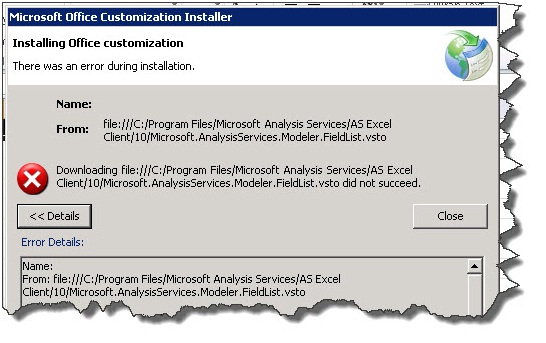There was an error during installation. Downloading file:///C:/Program Files/Microsoft Analysis Services/AS Excel Client/10/Microsoft. AnalysysServices.Modeler.FieldList.vsto did not succeed.
Why didn’t it succeed when it’s only located in the program files?
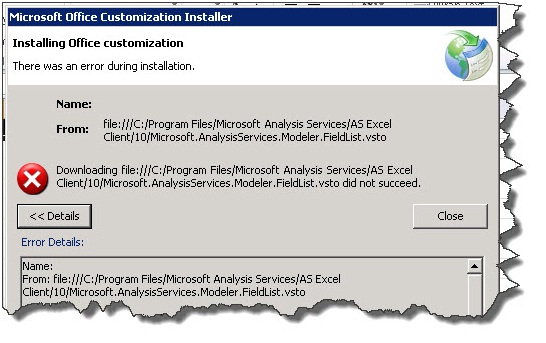
There was an error during installation.
Name:
From File:///C:/Program Files/Microsoft Analysis Services/AS Excel Client/10/Microsoft,AnalysisServices.Modeler.FieldList.vstO
Downloading File:///C:/Program Files/Microsoft Analysis Services/AS Excel Client/10/Microsoft,AnalysisServices.Modeler.FieldList.vsto did not succeed.
<<Details Close
Microsoft Office Customization Installer error

Hello.
The reason for your error message may be due to the setup file or the installation media. The application setup file might have been corrupted or it might have been downloaded with errors. The only solution is to download a fresh copy setup file of Microsoft Office Customization Installer. Then try to install the fresh copy. This should solve your problem.
Thank you.
Microsoft Office Customization Installer error

Hi Dudley,
It is possible that the drive that it is looking for is not the native drive in your computer, If you are part of a network chances are it might be pointing to another computer in the network. Notice that the extension file that it is looking for is a VSTO file, this file has automatic updates turned on so that only means that it can be vulnerable for updates. Sadly enough there are no tweaks on how to let VSTO developers set it to Notify users first before updating.
But there is a work around for this, it is by enabling Add in Customization on the Office application affected. There are 2 ways to do this first is by tweaking the registry which is not recommended or enabling it on the Office software. The second option is doing it in the affected Office software. Check if the vsto is under inactive it is by looking for it under the locations column then Choose Com add on then put a check mark on the needed add in to be enabled.