Microsoft Office Documet unable to perform for cotaining custom code

Hello Pro Experts,
The download and installation went pretty well and good without any problem in the computer. However, the problem triggered when I try to perform some actions with Microsoft office document. The error states that this document contains custom code that cannot be loaded. Please guide me to solve this error. Thanks a lot.
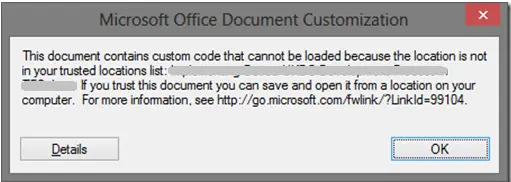
Microsoft Office Document Customization
This document contains custom code that cannot be loaded because the location is not in your trusted locations list:
If you trust this document you can save and open it from a location on your computer. For more information, see https://support.office.com/en-us/article/Add-remove-or-change-a-trusted-location-7ee1cdc2-483e-4cbb-bcb3-4e7c67147fb4?CorrelationId=0338aec5-1f04-4d1c-a704-39766d844855&ui=en-US&rs=en-US&ad=US&ocmsassetID=HA010031999
Details OK












