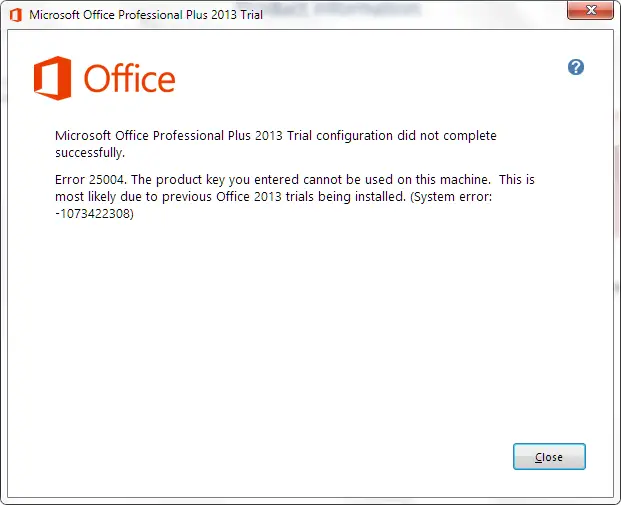Hi all,
When I try to install the Microsoft office Professional Plus 2013 trial package in the computer I ended up with an error message. I do not understand where I went wrong I do enter the correct product key. I uninstalled the previous version of Microsoft Office 2013 in the computer. Still I am getting this error message, how do I fix the problem? Please help.
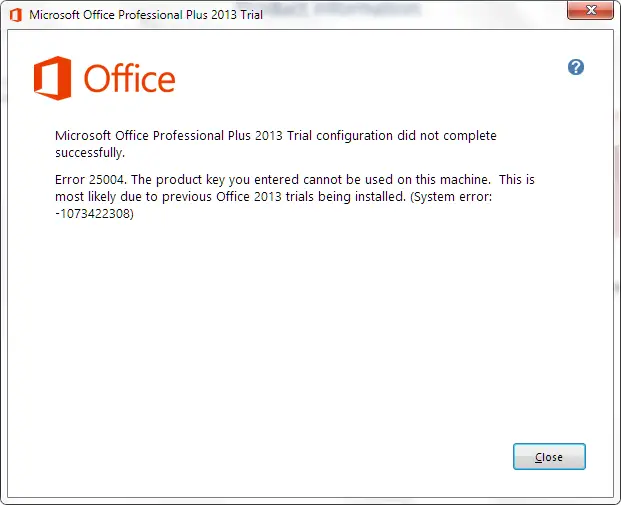
Microsoft Office Professional Plus 2013 Trial
Office
Microsoft Office Professional Plus 2013 Trial configuration did not complete successfully.
Error 25004. The product key you entered cannot be used on this machine. This is most likely due to previous Office 2013 trials being installed. (System error: – 1073422308)
Answered By
points
N/A
#168054
Microsoft Office Professional Plus 2013 Trial configuration did not complete successfully

Hello,
This issue appears if you have got any trial version of MS Office product installed before installing the newer paid version. The older one’s key file is conflicting with the newer one and so giving this error.
For solving this issue, you have to uninstall the older one first, and then install the latest one.
-
Go to Control Panel >> Programs >> Programs and Features.
-
Find out the existing installation of MS Office 2013.
-
Right-click and select “Uninstall”.
-
Restart your PC.
Now, install the MS Office 2013 with new product key. Installation will run smoothly.
Microsoft Office Professional Plus 2013 Trial configuration did not complete successfully

You may encounter error code “25004” when you install Microsoft Office 2013 on a computer that already has a version of Microsoft Office 2013 installed. You cannot install Microsoft Office 2013 if the same version already exists on the computer and it only differs in the edition. To fix the problem, simply uninstall the existing version of Microsoft Office and then install your edition of Microsoft Office 2013.
Click “Start,” “Control Panel,” “Programs,” and then “Programs and Features.” Scroll down and select Microsoft Office 2013 and then click “Uninstall.” Follow the instructions to remove the entire Microsoft Office suite and then restart the computer. After booting install Microsoft Office 2013, the one you are trying to install, and see if it works.
You cannot install two different editions of Microsoft Office if they are just the same version.