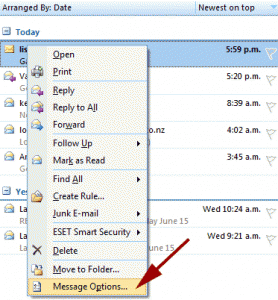Microsoft Outlook 2007 View Headers Option

I like to use Microsoft Outlook as my email client. I was going through the Outlook 2007 view headers panel. I want to get more details about the email from these headers. How can I do that?