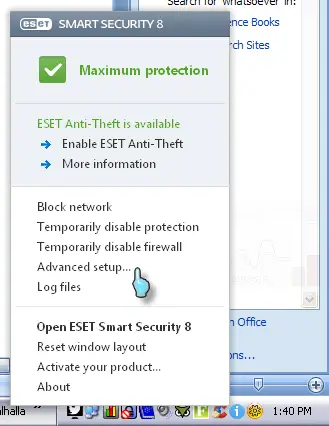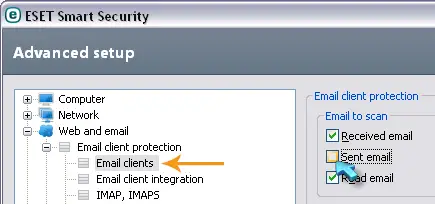Asked By
anonymous
7060 points
N/A
Posted on - 04/14/2012

How do I turn off the scanning of attachments when sending emails?
I have a list of 200 emails to send with the same attachment and the program asks for permission for each one.
Microsoft outlook office 7 email

Hi Dear,
To turn off the scanning of attachments in MS Outlook Office 2007 when sending emails, you should turn ON Cached Exchange Mode. Cached Exchange Mode automatically determines the speed of your connection to Exchange.
Follow these steps
-
Go to the Tools menu, and then click on Account Settings.
-
Next on the Email tab. Click the Exchange Server Account, and then click on Change.
-
Now under the Microsoft Exchange Server, select the check box named as Use Cached Exchange Mode.
-
Now at last exit and restart Office Outlook 2007.
In Cached Exchange Mode, there will be a message remains in the Outbox for up to 1 minute until the next synchronization occurs. If you want to send the message immediately, then do the following steps.
-
Go to the Tools menu, point to Send/ Receive
-
Then click on Send All.
Hope it will help you.
Microsoft outlook office 7 email

If that’s what you want, that’s outside Microsoft Office Outlook’s support. The scanning of attachments on emails is not handled by the email client but by your own antivirus or security program. You can do that as long as you are sure that the attachment is 100% clean and not infected by whatsoever malware.
Since the scanning is handled by the antivirus, you need to disable the option from there to discontinue the scanning of attachments when sending emails. The steps to disable the scanning may vary depending on your antivirus program. Here’s how you can do it on ESET Smart Security. Right-click the ESET Smart Security icon on the system tray and select “Advanced setup”.
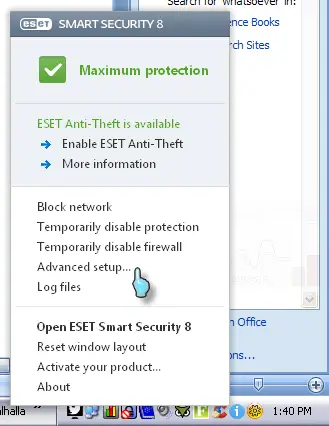
In “Advanced setup”, expand “Web and email”, “Email client protection”, and then “Email clients”. Uncheck “Sent email” then click “OK”.
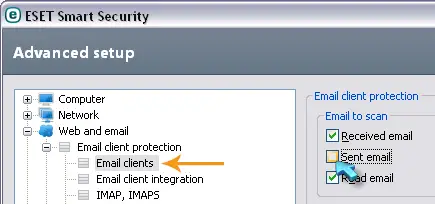
And that’s it. After this, all the attachments in your email will no longer be scanned when you send your email. ESET Smart Security offers email client integration for the following email clients: Microsoft Office Outlook, Microsoft Outlook Express, Windows Mail, and Windows Live Mail. If your email client is not one of these, you don’t need to disable the option because it doesn’t scan the email client.