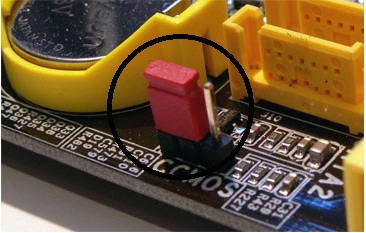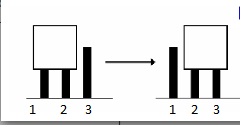Monitor issue on Fuji So Siemens Computer

In one of my friend quite an old Fuji so-Siemens scaled desktop computer.
It's about 6 years old.
Recently replaced the graphics card, but now he is having another problem.
When switch the computer on, he gets the message "No signal" on the screen.
He becomes tried changing cables – no luck.
I also tried a different monitor – This time the message I got was that the screen was in power-save mode, and I need to activate it using the keyboard.
I tried to do that, but nothing happened.
I even changed the graphics card – again – but still the same problem.
Can you help me please?