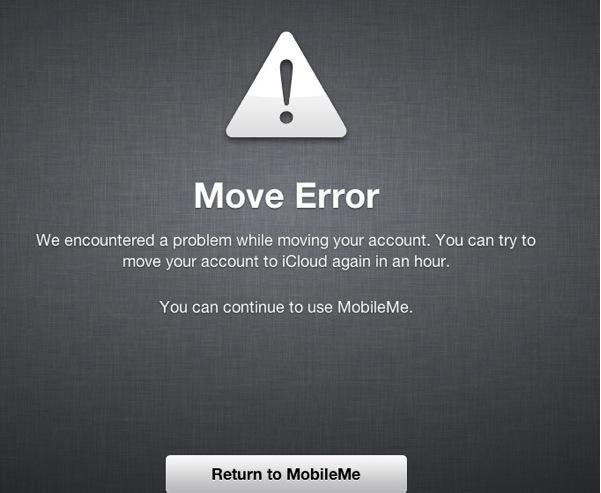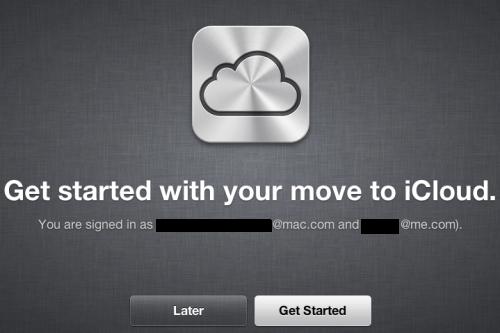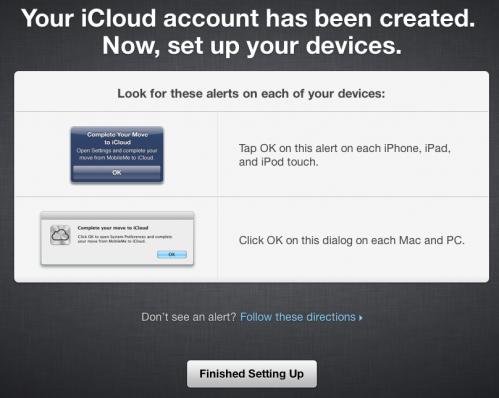Asked By
Tom April
0 points
N/A
Posted on - 02/16/2012

I was trying to migrate from MobileMe to iCloud to get the 25GB account that will last only until June 30, 2012. But for some reasons, I always failed to move to iCloud. I have tried to sign-in to iCloud using my Apple ID but it still failed. Does anyone here encountered the same error or migrated successfully?
Can you help me?
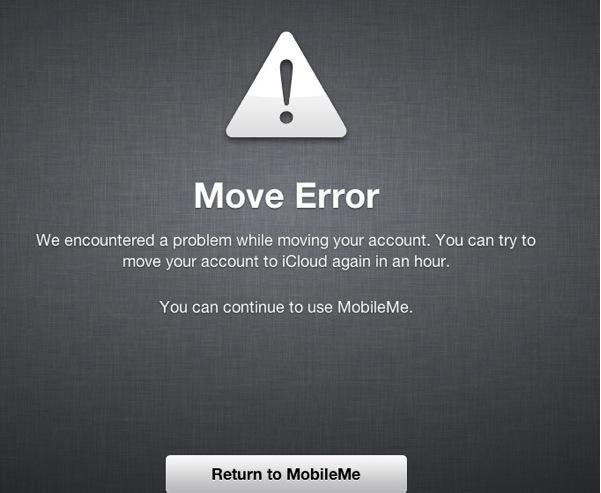
Move Error
We encountered a problem while moving your account. You can try to move your account to iCloud again in an hour.
You can continue to use MobileMe.
Move Error in Migrating to iCloud

Hi Tom,
Just do steps that I will be giving you and your problem will be solve.
1. You will get this error “Move error”. We encountered a problem while moving your account.
2. Go to https://www.apple.com/support/mobileme/ and check if there is any issues with MobileMe that is affecting your transfer to iCloud. Check if there is any update or any bug or errors that can affect your account transfer.
3. If you found no error just try again after a few hours or days. When you get and error again this will be the one you should see “You can try to move your account to iCloud again after one hour“.
4. After waiting for more than One hour try again.
5. After that you can finally transfer your account.
After the transfer is done you will get an error that your Username is invalid and your password is incorrect. After this Contact the Support team of mobile me so that they could confirm your transfer.
Good Luck.
Move Error in Migrating to iCloud

Hi there,
I have gone through the same issue you’ve had and what I did was to check at every step made including preparation in moving from MobileMe to iCloud like making sure that my device meets the appropriate requirement iOS5 or later version is a must.
An iCloud account should not have been created in your iOS device. Login to https://www.icloud.com/ using your MobileMe account ID and password. Then get started:
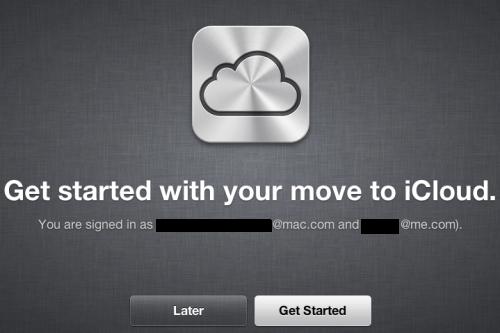
Confirm to move your mails and calendars to iCloud. Services available and services not featured in iCloud will be shown to you.
Your device to be used with iCloud will be checked and OS will be detected whether it needs to be updated in order to run the required software. Make sure that Contacts and Bookmarks are updated on at least one of the devices.
Do a backup of your contacts, bookmarks and calendars before moving. Data from MobileMe will then be moved. iCloud setup is now completed.
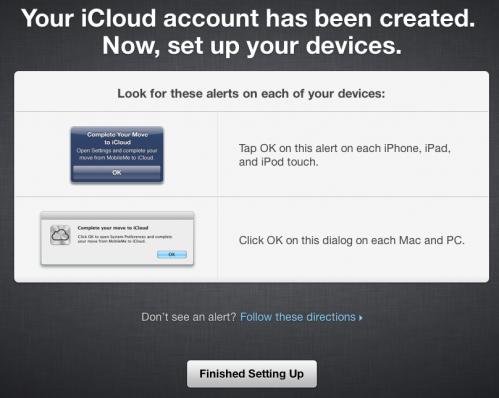
On your Mac, go to System Preferences > iCloud and enter your prior MobileMe or .Mac account and password. On PC you will be given the option to allow iCloud to import your bookmarks, mail, contacts calendars and other features.
Import has been done. Go to iCloud.com and to see whether your data were loaded log in your prior MobileMe account and password. If so, turn on the iCloud feature on your iOS device to start syncing.
On your iOS5 device go to System Preferences > iCloud and log in using your Apple ID and password then choose which information to sync by turning it on or off.
That's it!