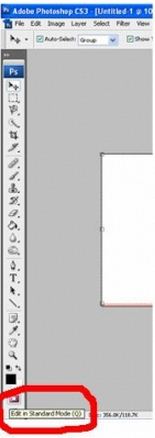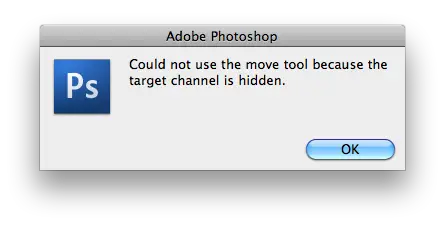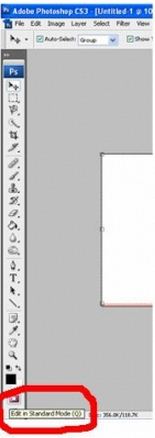Asked By
Rhina
20 points
N/A
Posted on - 09/08/2011

Move tool is not usable. I need to double click a layer first then entering the name of the layer before I can use the move tool. And the error message says the layer is hidden.
I didn’t hide or lock anything in my layers. I can’t really explain why this happened. All PSD that I am opening displays the same error message. I am tired of double clicking each layers before I can move them.
Please help.
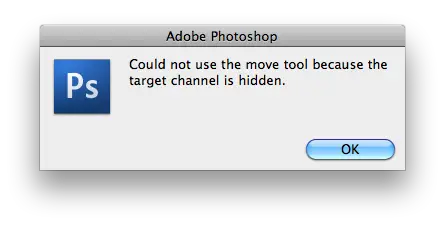
Adobe Photoshop
Could not use the move tool because the
target channel is hidden.
Move tool is not usable

Hi dear,
The Move Tool moves/duplicates a selected image area or layer.
-
In the Toolbox, select the Move Tool.
-
To move a layer* while no image area is selected, hold down the left mouse button, drag and drop it (release the button).
-
To move a layer while some image area is selected*, put the Move Tool outside the selection, then drag and drop.
-
To move a selected area put the Move Tool inside the selection, then drag and drop.
-
While the Move Tool is active, you can precisely move the selected area or layer (if none is selected) using the keyboard cursor keys.
-
To constrain movement (to move an object strictly horizontally or vertically) hold down [Shift] key while moving.
-
To duplicate a layer drag it with the Move Tool holding down [Alt] key.
-
To duplicate a selected area click on it with the Move Tool and drag it holding down [Alt] key.
-
After you've moved / duplicated the selection, the Move Tool moves / duplicates the selected area (not the entire layer), no matter where the cursor is (movie).
-
Right-click with the Move Tool on the image; there appears a list of all layers that are not empty in this spot. Click on a layer name to select it.
-
Layers and selection techniques are discussed in the 2nd chapter of this video-course.
Note: If you find this description too complex, do not use any keys; just drag and drop.
Move tool is not usable

Hi dear,
Check 01
Sometimes if the layers are locked it won’t work the “move tool” properly. To check whether the layer is locked or not you just go to layer palette select the layer. If it given as locked with locked symbol the layer is locked. By double clicking on the layer you can unlock it
Check 02
Sometimes you might be selecting a different layer and trying to move another layer. Make sure that you are selecting the same layer that you going move, check the layer palette.
Check 03
Check whether the layers are in quick mask mode. In Quick mask mode you cannot use the move tool. To go back to the normal edit mode you have select the “Standard Mode”.