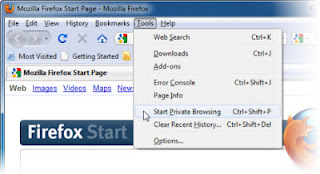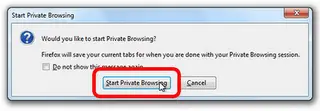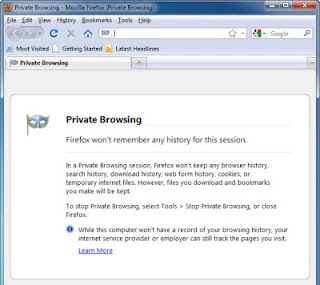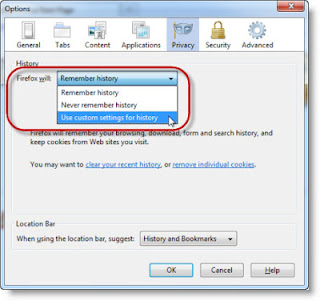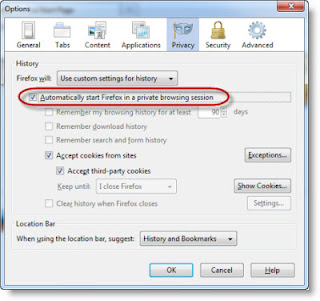What option of mozilla where I can do private browsing and what securities I can get when I am already private browsing?
Mozilla Search For Private Browsing

Private browsing allows you to browse internet without saving visited sites list. Also passwords, forms, text entries, cache web content, offline web content, use data and cookies will not be saved. Bookmarks will remain after turning off private browsing. This does not mean that you browse internet anonymously but visited sites themselves can maintain your track like how many and which pages you visited. It also not protects you against key loggers or spywares.
To start private browsing in Firefox, select “Tools” from file menu and then select “Start Private Browsing”.
Hope this answer will satisfy you. If you have any more queries then feel free to ask.
Regards,
Mozilla Search For Private Browsing

What option of mozilla where I can do private browsing and what securities I can get when I am already private browsing?
Since 2009, Mozilla Firefox introduced its Mozilla Firefox Private Browsing Mode which enables you not to store any browsing data. It can be activated and deactivated by going to tools>Start/Stop Private Browsing or you can install an add-on or toolbar instead. When you want to start automatically the Private browsing mode, you can go to the privacy tab of the browser’s options to enable it. You can end the session by using the keyboard shortcut Ctrl+Shift+P. In terms of security, you will have your own privacy in internet browsing if you use Mozilla Private Browsing mode. The things that Mozilla Firefox will not store when private browsing is enabled includes: passwords, visited pages, download list entries, search bar entries, form auto-complete entries, cache and cookies. But not all data can be forgotten by Firefox. Bookmarks that are saved during the private browsing session will be kept.
Mozilla Search For Private Browsing

Hi there Carolfhughes,
Browsing safely or commonly called private browsing is very useful especially if you are using a public computer and you do not want your browsing activities are recorded.
By enabling private browsing, then your firefox will not record history data, such as cookies, cache, download history, Password and others.
Starting from Firefox version 3.5, mozilla add Private Browsing feature to make your browsing without a trace without the need to remove the recent history of each finished surfing the internet.
This is how to activate private browsing on Mozilla Firefox :
1. Open Mozilla Firefox
2. In the browser menu click Tools >> Start Private Browsing
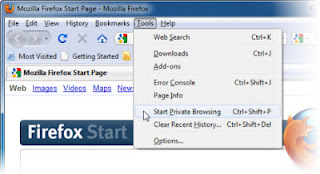
3. The alert window will pop up, then click Start Private Browsing
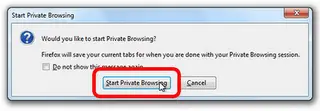
4. And now Private browsing is ready to use
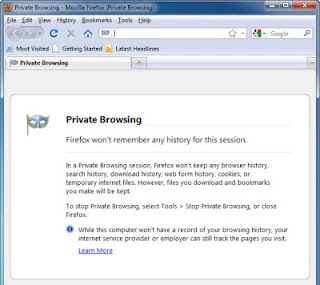
You can also set the firefox running with Private Browsing mode when you open the Mozilla Firefox
1. Open you Mozilla Firefox
2. In Browser menu click Tools >> Options
3. Click on Privacy tab
4. Choose "Use custom settings for history" in Firefox Will :, see the picture below
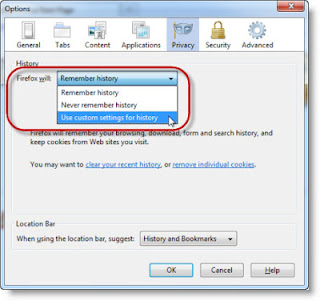
5. Check the "Automatically start Firefox in a private browsing session" Check box
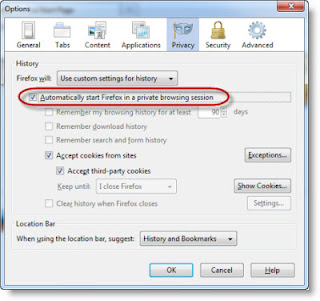
6. Click OK to save the Setting