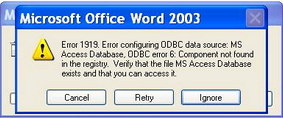Asked By
Effie Leser
0 points
N/A
Posted on - 10/08/2011

I recently upgraded from Office 97 Professional and Microsoft Word 2003 with an upgrade disk. Things went very well, and I am glad that I updated. Clicking Ignore, and everything works, and if it comes up a second time as it did when I added the Office Assistant.
What do you think is the reason for this error message. Has anyone seen this error message?
I ran the repair diagnostic, and this error could not be fixed.
Error:
Error 1919. Error configuring ODBC data source: MS Access Database, ODBC error 6: Component not found in the registry. Verify that the file MS Access Database exists and that you can access it.
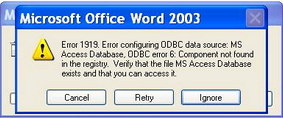
MS Access Database Error Configuration

HI Effie!
This error show up once you installed Microsoft Office of upgrade to a higher one. In your case when you upgraded you Microsoft Office, there are some subkeys in your registry that were removed during the upgrade.
You have to insert these subkeys in your computer. These subkeys are:
-
HKEY_CURRENT_USERSoftwareODBC and
-
HKEY_LOCAL_MACHINESOFTWAREODBC.
To have these keys back on your system, you may install by going to this link:
If same issue occurs, try to look for the Mdac.inf file in your C:Windows folder and paste it in C:I386 or C:WindowsI386 folder.
Hope this helps!
MS Access Database Error Configuration

Hi,
"Error 1919. Error configuring ODBC data source: MS Access Database, ODBC error6: Component not found in the registry.
Verify that the file MS Access Database exists and that you can access it." Indicates that Windows Registry is missing some registry keys. Actually all "Error 1919. Error configuring ODBC data source:…" denotes that a registry key is missing.
To fix this you need to replace the missing registry keys. Here are possible solutions:
(FOR RETAIL EDITIONS OF MICROSOFT WINDOWS 2000, MICROSOFT WINDOWS XP, AND MICROSOFT WINDOWS SERVER 2003). Reset the registry keys by using the Mdac.inf file. You may be asked for Windows CD to obtain new files.
1. Click Start>>Run>>type pathinf>>click OK.
2. Tools>>click Folder Options.
3. On View tab>>in Advanced Settings box>>click Show hidden files and folders>>click OK.
4. Right click Mdac.inf>>click Install.
5. If you are prompted for Windows CD, insert the Windows CD in the CD-ROM drive or DVD-ROM drive.
6. Click the I386 folder on your hard disk, click OK.
7. Restart your computer.
(FOR ORIGINAL EQUIPMENT MANUFACTURER EDITIONS OF WINDOWS XP)
Modify the registry keys.
1. Look for I386 folder on your hard disk, note its path.
2. Click Start>>Run.
3. Type regedit>>OK.
4. Registry Editor>>locate and click:
-
HKEY_Local_MachineSoftwareMicrosoftWindowsCurrentVersionSetup
5. Right click the Installation Sources entry>>click Modify.
6. Value data>>change the value to the path of the I386 folder on your hard disk (this is the path you took note on step 1.)>>click OK.
7. Repeat steps 5 and 6 for:
-
SourcePath.
-
ServicePackSourcePath.
8. Exit or Quit Registry Editor.
Install Mdac.inf
1. Start>>Run>>type>>C:WinntInf>>click OK.
2. Click Tools>>Folder Options.
3. Under Advanced Settings, on View>>click Show hidden files and folders>>OK.
4. Right click Mdac.inf>>click Install.
5. If you are prompted for Windows CD insert the Windows CD in the CD/DVD-ROM drive.
6. Click I386 folder>>click OK.
7. Restart computer.
For detailed information you can go to this link:
I hope this help.