MS Office Outlook Error failed to backup file

Hi guys.
All this time, I try to back up Email but I receive an error signal. I am running Win 7 Professional, MS Office 2007, and this 2011 (including latest update available).
I get is this error message:
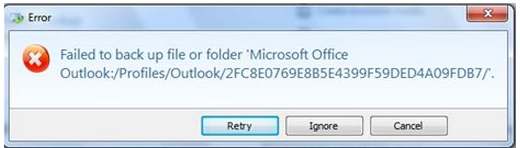
Failed to back up file or folder 'Microsoft Office
Outlook:Profiles/Microsoft/9B4EC93B39CD8C4499FD342B1BBD4D2E
I looked through the knowledge base and the comment. I found out that this error occurs only when Outlook is running but for me it happens all the time. From the knowledge base I know that with this error no Personal Folders in Outlook are being backed up.
I don’t merely like to purchase a backup program and unable to back up most of my Email. I am starting to back up all my PST files in the data backup part of this 2011 and hopefully wishing that I would get my messages in Personal Folders back in the event of a crash, but also one ought to be able to back up Outlook per se.
Pulling PST files from a data file would require resetting up an email account, reestablishing all my settings and importing the PST files.
My last frustration is that I can’t get a phone, email or live chat support from Acronis for free. Any help would be greatly appreciated .
Thank you.












