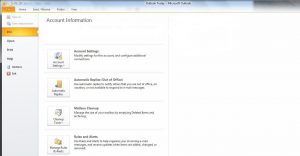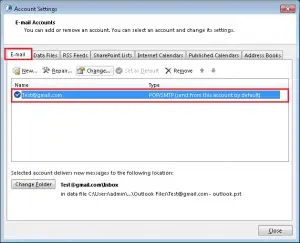I have been facing error code 0x8004210a on my Microsoft Outlook account due to which my mail account is unable to synchronize. It says error timed out while waiting for the response from the server.
Ms-Outlook Error Code 0x8004210a: Server Timeout

This error code 0x8004210a could be due to incorrect basic settings or protocols. Check the mail server connection’s speed; unblock firewall’s receiving and sending features, disable these settings for antivirus. It could also be due to the incorrect port number of the incoming server or if you are sending several emails at a time.
Follow these steps to verify your outlook account settings:
Open account settings:
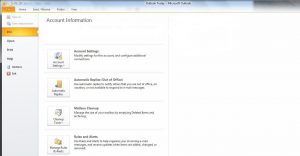
Select the error email and click change:
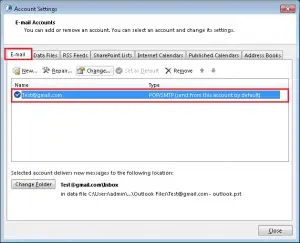
Select more settings:

In the pop-up window, select Advanced setting and increase the server timeout:

Last click OK button:

Ms-Outlook Error Code 0x8004210a: Server Timeout

Error code “0x8004210a” is accompanied by the message, “The operation timed out waiting for a response from the receiving (POP) server”. You may receive this error on Microsoft Office Outlook when you are using a POP account. The error is triggered when the POP server is timing out while waiting for a response from the mail server. Error code “0x8004210a” is also known as server timeout error.
To fix the problem, open the Outlook account settings:
- For Microsoft Office Outlook 2003 and 2007 – go to “Tools” then “Account Settings”.
- For Microsoft Office Outlook 2010 and 2013 – go to “File”, “Info”, “Account Settings” then “Account Settings”.
Next, select the affected email account then click “Change”. Next, click “More Settings”. In “Internet E-mail Settings” dialog, go to “Advanced” tab then move the slider under “Server Timeouts” to increase the server time out time. When you are finished, click “OK”. Note: this method of fixing error code “0x8004210a” is only one method. Fixing this error varies depending on the scenario.