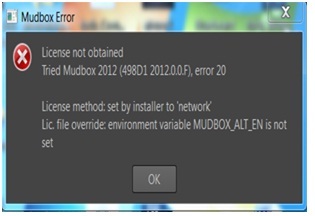Asked By
louise bowl
30 points
N/A
Posted on - 05/10/2012

Good day! I installed Mudbox on the system of my computer, but I cannot access it. An error appears with these messages:
License not obtained and “Lic. File override: environment variable MUDBOX_ALT_EN is not set”. Upon clicking the OK button on the lower part of the error message, the same error keeps on appearing on the screen.
Please provide me the solution to fix this issue.
Thank you!
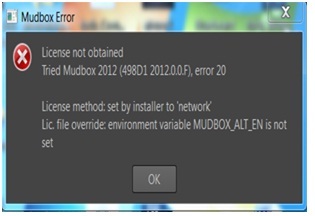
Error:
License not obtained
Tried Mudbox 2012(498D1 2012.0.0.F), error 20
License method: set by installer to 'network'
Lic.file override: environment variable MUDBOX_ALT_EN is not set.
MUDBOX License Not Obtained Error

Did you get any error with the installation of the MUXBOX software? It seems that it was unable to change a environmental variable. It requires creation of an environmental variable. However If you have administrator rights, then it is sure that you will have access to the creation of an Environmental Variable. You need to reinstall the software after proper un-installation. Then if the problem again arises, then you are not able to connect to the internet. Try a better and faster modem. You need is that you have to create the Environmental variable itself by Right click my computer Properties Advances Environmental Variables.
If problem do not solve contact again.
Thanks.
MUDBOX License Not Obtained Error

Hi,
This error is usually caused by a bad license file, but to make certain you are not omitting anything, take following steps:
-
Check that the user machines User Account Control Settings is turned off.
-
Make sure that the current LM Tools are installed on your Server, and set up appropriately.
-
Confirm that your license file is correct. You can simply run it in the Autodesk License Parser to validate the information is accurate or you can double click on the .lic file that Autodesk sent to you to open it in Note Pad. The initial line in the license file will illustrate the servers name and then the Ethernet address. If you are not in no doubt where to find this information, you can locate it in your LM Tools on the System Settings Tab.