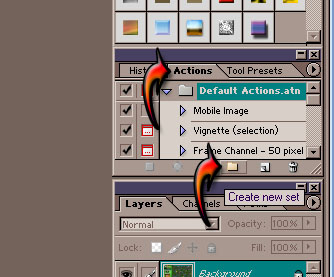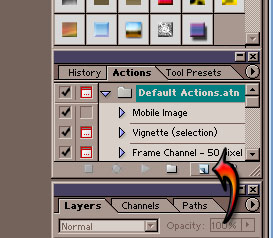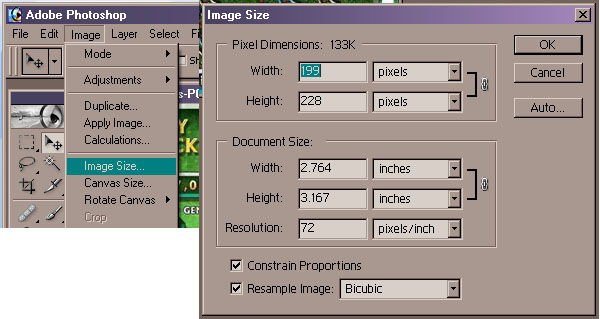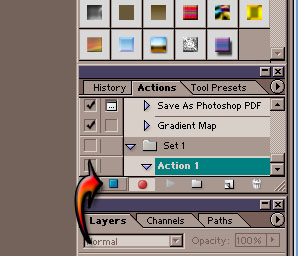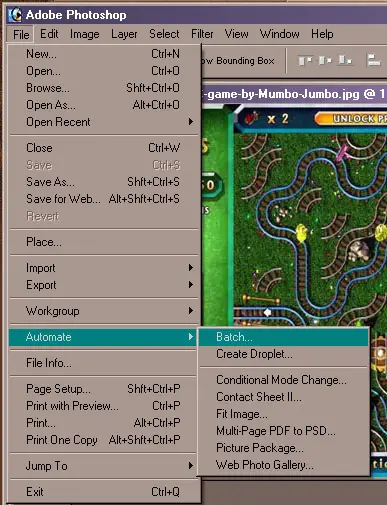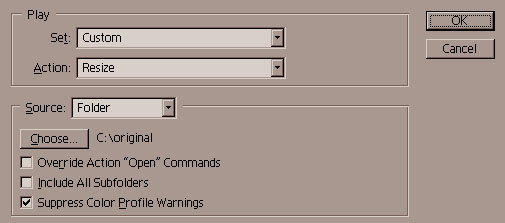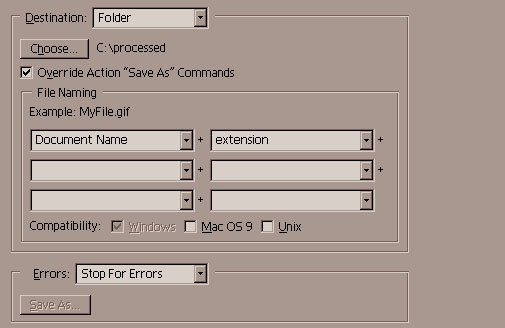I have about 100 files format jpg with resolution 1024×768 and I want to resize all of them at once. What software I can use?
Multi picture resizer software or application

To resize 100 files simultaneously follow the steps given below:
-
Download PhotoResize400.exe here.
-
Place the file on your desktop or C: drive
-
Copy all your images in a folder on C: drive
-
Drag and drop the images folder on the PictureResize icon. And you are done!
The size of resized images depends upon the name of the application. For example to resize the images to 1024 size you will rename the application from PictureResize400 to PictureResize1024.
To rename it, right-click the icon and select Rename command in the menu.
The resized images will be saved in the same folder in which the original images are placed with the same filename. A suffix is added at the end of filename indicating the size of image for example FirstPhoto.jpg will be called FirstPhoto-1024.jpg (so you can know which images have been newly created).
Multi picture resizer software or application

If you already have Adobe Photoshop on your computer, you don’t need to install another application just to batch resize all your images. You can use it for the batch processing of the pictures. Here’s how you can do it. Before you start resizing your images, decide first how you would resize the pictures like you want to resize it by width or by height.
Create 2 folders in your hard drive and rename them “original” and the other “processed”. Open Adobe Photoshop and load any image. This is just to create a pattern for the batch processing. Once the file is loaded, the next step is to create a new action set. Select Actions in the panel and click on the small folder icon to create the new action set. See image.
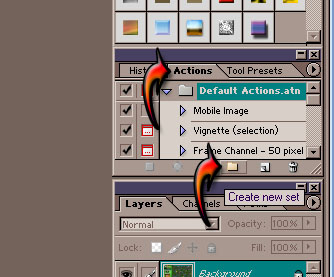
Name the set “Custom”. Once the new set is created, you now need to create new actions. Click “Create new action” or the small icon next to the small folder icon. See image.
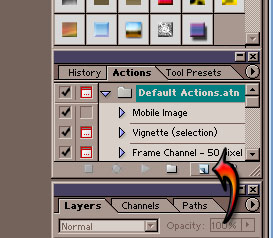
Name the action “Resize”. Remember, right after you create the new action, your action immediately begins recording so you need to go straight to the next step. To begin resizing the image, click Image and select Image Size. Enter the value for Width if you want to resize by width. Or if you want to resize by height, enter the value for Height. See image.
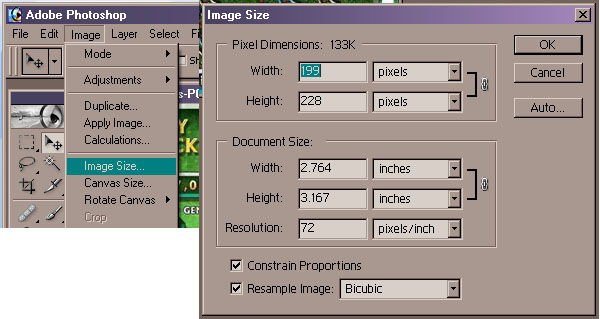
Click OK to apply the modification. After that, click File, Save As, go to the folder you named “processed” and save the file. After saving the file, go back to the Actions panel and click on the small square icon to stop the recording. See image.
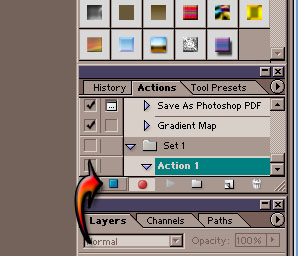
And now you are finished with the pattern, you can now begin processing your images. But first, go to the “processed” folder and delete the file you just saved since it is only used as a pattern for the batch processing and also so you wouldn’t have duplicate files. To begin the processing, click File, Automate, and select Batch. See image.
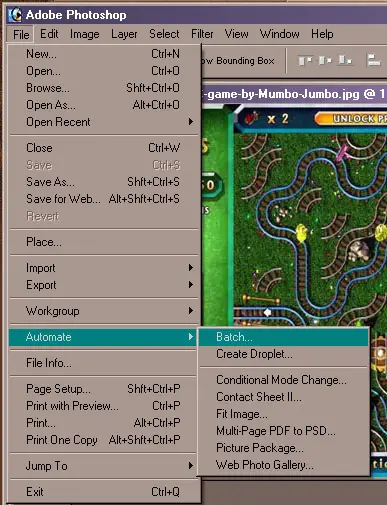
In Play section, select Custom for Set and Resize for Action. For Source section, select Folder for Source, click Choose and select the folder named “original”. Make sure Override Action “Open” Commands is unchecked. You can ignore the option Include All Subfolders. Check Suppress Color Profile Warnings. See image.
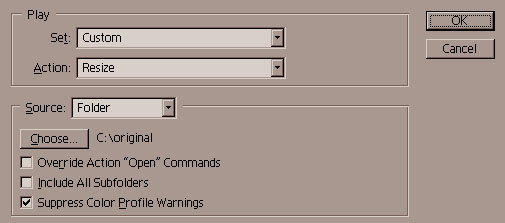
For the Destination section, select Folder for Destination, click Choose and select the folder named “processed”. Check Override Action “Save As” Commands. Under File Naming section, select Document Name for the first box and extension for the second box. Once finished, click Ok to start processing. See image.
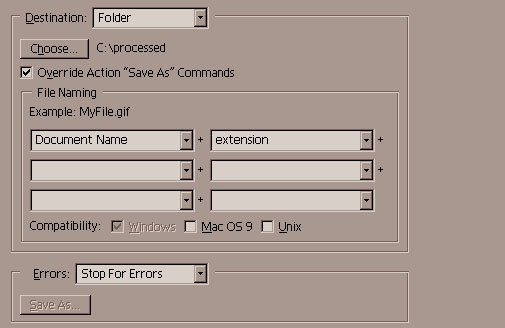
Since you will be processing 100 images, try testing 10 files first and see how your computer will respond. If you didn’t encounter any problem, you may now begin increasing the amount of files to process. If you’ll try to immediately process the entire 100 files, your computer might slow down or worse will freeze or crash.