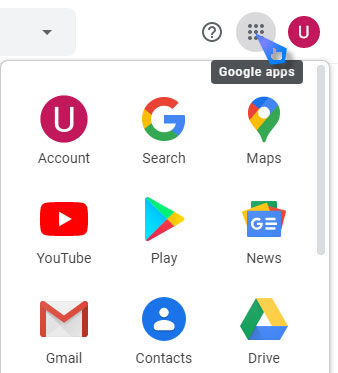Multiple contacts after sync with Gmail

Hi there,
I have been using Galaxy S3 for a while with sync to Gmail, after getting Google Nexus 7, I tried accessing my contacts from Gmail and am getting multiple contacts and others are missing, How to I sort my contacts? How do I get all contacts without multiples?