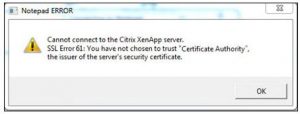I am currently using the Citrix XenApp web interface application on my Windows 7 computer. While accessing the app’s StoreFront, I get an error message saying that the system cannot connect to the Citrix XenApp server SSL error 61. What is the solution to this problem?
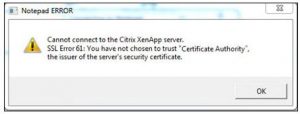
My Computer Cannot Connect To The Citrix Xen App Server SSL Error 61. Please Help.

To connect to the Citrix XenApp Server and solve error 61 you can try the steps given below.
- Log in as an administrator on your PC.
- Procure the SSL root certificate/intermediate certificate from your official SSL certificate provider. You may also have to download it from a secure server.
- Install this root certificate on the client machine you have just logged it. Give access of this certificate to the node computer or the client.
- Disable any antivirus software installed on the user’s PC.
My Computer Cannot Connect To The Citrix Xen App Server SSL Error 61. Please Help.

The full error reads:
“Cannot connect to the Citrix XenApp server. SSL Error 61: You have not chosen to trust “Certificate Authority”, the issuer of the server’s security certificate.”
You normally get this error when using the Citrix Workspace app when accessing the Web Interface or StoreFront applications. The Citrix Workspace app is the new universal app for all workspace services. It will cover all Citrix clients and app capabilities over time. Other error messages you may see include:
“The server certificate received is not trusted (SSL Error 61)”
“Your app is not available. Try again later.”
To fix the problem, try updating to the latest Receiver version. If you are using SHA-2 certificates, the earlier version of Receiver doesn’t support these certificates. In this case, try visiting Citrix Receiver Support for SHA-2.