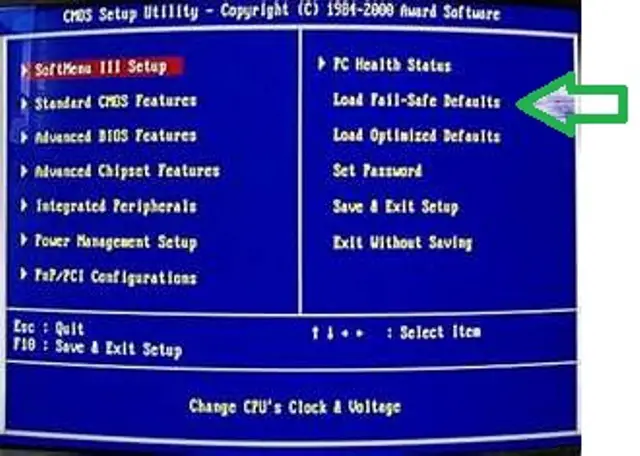There are many reasons for having an Unknown BIOS Error Code =410e. There are also many solutions which I listed below in increasing difficulty.
1. Load default settings – When you turn on your computer, press the Delete or F2 key to enter BIOS/CMOS Setup settings. Select the minimum setting labeled variously as “Load Default Values,” “Load Fail-safe Defaults,” “Load Factory Defaults”, “Load Default Settings” or “CMOS Reloaded > (Last working config) Load.” Save Settings and Restart.
2. Load optimized settings – When you turn on your computer, press the Delete or F2 key to enter BIOS/CMOS Setup settings. Select the best preset setting labeled like “Load Optimized Defaults” or “Load Best Configuration.” Save Settings and Restart.
After solutions 1 and 2, the next ones need care so as not to damage your system.
3. Set BIOS back to factory default / Clear CMOS– Precaution: you may have to reset your date, time, and other special (non-factory) CMOS configuration after you perform this solution
a. If your system is new, try to look up in the manual how to reset/clear your CMOS. If your mainboard/ motherboard is jumper-free, try to look up in the manual how to reset/clear your CMOS by just pressing certain keyboard keys (example Ctrl-J) while the system turns on.
b. If your system is new but not jumper-free, find in the manual how to reset/clear your CMOS. Better yet, search for your manual on the internet and easily find how to clear your CMOS on-line. This usually involves changing a jumper setting on the motherboard, wait for a brief time period and placing the jumper back into its previous position.
c. If your system is old, turn off your machine because the only way to reset is to remove your motherboard battery for a few seconds and put the battery back again.
After you have reset/cleared your CMOS, Restart/Turn on your system and perform step 1 above.
4. Clean your machine – Turn off and disconnect your unit. Clean the inside of your system, be sure it is free from dust and the fans are clean, working and produces normal sound. You can use a small paintbrush to dust off the parts. Check for loose memory cards and other cards in your system. Check the cable connections if they fit into their sockets. If you have added new hardware, please remove it first. Then power up your machine.
The fifth solution is a bit risky but is not difficult to do if your system is new and its BIOS firmware can be upgraded. If your BIOS cannot be flashed or upgraded, you may have to contact the manufacturer or reseller.
5. Update/Flash the BIOS – head to your motherboard manufacturer’s website and make sure the CPU is in the CPU support list, download the correct or updated firmware upgrades for your BIOS and run it on your machine. Then restart your machine.
a. If your computer won’t boot, perform step 1 above.
b. If your computer won’t still boot, try to run the firmware upgrade but this time, use the option to use the backup of the old/original BIOS the flasher has saved.
c. Otherwise, try downloading the file again from a different server and run the firmware upgrade.
d. If that doesn’t work, download an older version of the BIOS upgrade and install it.
6. Repair Shop or Buy now – if all of the suggestions cited above fail, check your warranty if you can avail of replacement – though this can subject you to an entirely new set of headaches. Otherwise, head to a computer repair shop and inquire about the probable repair price. If the repair costs more than the price of a new motherboard, better buy a new motherboard.