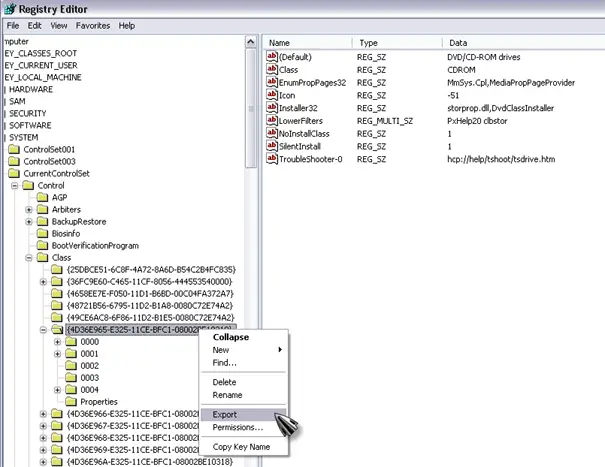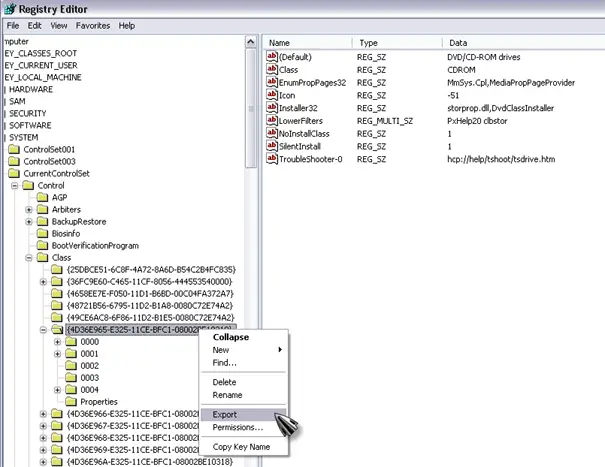Asked By
ranee
0 points
N/A
Posted on - 09/25/2011

I have been using my Toshiba laptop with a Windows Vista operating system for two years now. Then one day my DVD drive has just stopped working.
I tried inserting different cd's to make sure the problem wasn't the cd and every time I did the system doesn't recognize the DVD drive. The system just shows my C: and E: drive but no longer shows the DVD drive. The error goes like "This device can not start – error code 10".
I tried using driver's fix/scan but it doesn't solve the problem. Also tried restoring the system but it doesn't fix the error. Could someone share me please what to do in this kind of error. Thank you so much.
Answered By
Gerard13
0 points
N/A
#80286
My DVD drive has stopped working

Check the control panel for your hard drives. If there is a yellow exclamation point indicator in your DVD drive/CD-ROM drive, right click on it and choose to uninstall. Restart your computer and allow it to recognize the hardware and automatically install it. If it still does not work, try the regedit to change the registry.
On the Start button, click Run. A bow will appear where you have to type regedit and press ok. Go to File and export your registry for back-up. You have to browse for this registry:
-
HKEY_LOCAL_MACHINESYSTEMCurrentControlSetControlClass{4D36E965-E325-11CE-BFC1-08002BE10318}.
If you have upperfilters and lowerfilters in your registry, delete that before you reboot. You can test if the drive works. You may ask assistance from a computer technician to hook-up the drive to a different controller from the Motherboard if the regedit option still does not work. You can also change some of the cables because loose cables can be the cause to these problems.
My DVD drive has stopped working

Go to the Device Manager and look for the DVD drive you have. Try updating the drive’s driver online. The issue has something to do with the hardware that failed to start. You might have an outdated driver or corrupted driver that requires you to install the latest. Installing the latest Windows Service Pack will also help eliminate software incompatibility. The DVD drive might need new patches for Windows which contain the code 10 error.
You may replace the hardware if everything fails. You need to reinstall the hardware but a good recommendation is to do clean install on Windows.
-
3rd party CD/DVD is needed to install the new programs and features.
-
Delete filter drives by going to Start then Run. Type regedit then hit Enter.
-
Locate this file: [HKEY_LOCAL_MACHINESYSTEMCurrentControlSetControlClass{4d36e965-e325-11ce-bf1-08002be10317}]
-
Once you have located the file then right-click this {4d36e965-e325-11ce-bf1-08002be10317} file entry and select "Export". Choose Desktop and save in the box and type backup file.